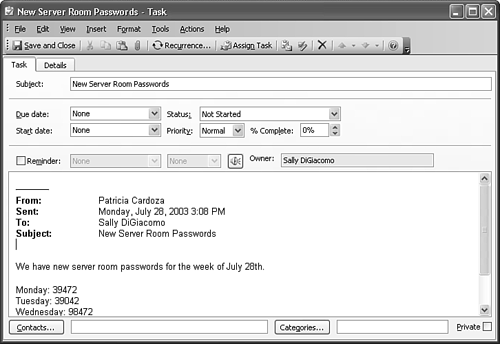Creating Tasks from Other Outlook Items
| All Outlook items can be created using a quick and powerful technique called AutoCreate. You can take items from any Outlook folder and drag them to your Tasks folder to easily create a task item. AutoCreate takes the information from the original item and populates a new task form with that information. A typical example of using AutoCreate is to create a task from an email message. Drag the email message from your inbox and drop it on the Navigation Pane's Task icon. Figure 14.25 shows a task created using AutoCreate. Figure 14.25. A task created from an email message inherits the header and body of that email message.
As you can see, the task inherits the subject of the email message, and the entire text of the email, including the header information, is copied to the body of the task. All you need to do is set a start date, due date, priority, and reminder. You can also create tasks from Calendar entries. This> is often helpful if you have tasks to prepare for an upcoming meeting. You can drag and drop an appointment, meeting, or event from the Calendar folder to the Tasks shortcut on the Navigation Pane or drag the Calendar item directly to the TaskPad in Calendar view. When using AutoCreate for calendar items, Outlook fills in the due date of the newly created task to match the date of the appointment, meeting, or event. Outlook assumes that any task based on a Calendar item must be complete on or before the date of that Calendar item. Outlook also sets a reminder for any task AutoCreated from a Calendar item. The reminder is set for the day the task is due, at your default reminder time. In addition to using AutoCreate to create tasks from appointments, you can also create appointments directly from tasks. Just drag a task from the TaskPad and drop it on your Calendar. A new appointment is created at the beginning of your workday. |
EAN: 2147483647
Pages: 426