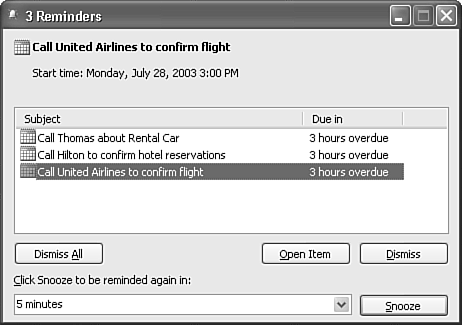Viewing Reminders
| All Outlook calendar items can trigger a reminder at a specified time to inform you of an upcoming event, appointment, or meeting. Outlook 2002 introduced a new unified reminders window. That window returns in Outlook 2003. All reminders are displayed in a single nonmodal dialog box that can be closed or opened at will. When a reminder triggers, the default behavior is to play the default reminder sound and display the reminder window, shown in Figure 12.33, with all nondismissed reminders listed in order of occurrence. Older reminders are listed first, followed by new reminders. Figure 12.33. The Reminders window displays all active reminders that have not been dismissed or snoozed.
When the Reminders window appears, you have several choices. You can choose to Dismiss, Open Item, or Snooze. The default snooze time is 5 minutes before the start of the appointment. You can change that snooze time to suit your needs. If you have multiple reminders active at once, you might choose to Dismiss All Open Reminders. This action can be particularly helpful if you've just returned from a week's vacation and have a large number of reminders waiting for you. You can also select multiple reminders and act on them as a group. If you have three active reminders and want to snooze the first and third, simply click the first reminder, hold down the Ctrl key, and click the third reminder. Now choose a snooze interval and click Snooze. You can now act on the one remaining reminder. To close the Reminder window and deal with it later, simply click the X in the upper-right corner of the Reminder window. The window will reappear whenever a new reminder is triggered. If you want to display this window at any time, select View, Reminders Window while viewing any mail, calendar, contacts, or tasks folder. |
EAN: 2147483647
Pages: 426