Interacting with Windows Services
You can view the services that are used on your computer by opening the Service Control Manager user interface. To do so in Windows 2000, select Administrative Tools Services in the Control Panel. In Windows XP Professional, select Start
![]() All Programs
All Programs Administrative Tools
Services. Using the Service Control Manager, a service can be set to automatically start when the system is booted, or a service can be started manually. Services can also be stopped or paused. The list of services contained in the Service Control Manager includes the current state for each service. Figure 31-1 shows the Service Control Manager in Windows XP.
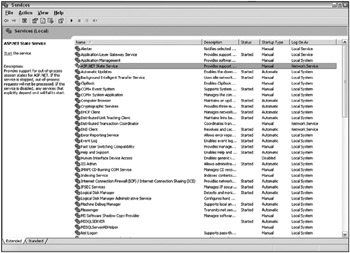
Figure 31-1
The Status column indicates the current state of the service. If this column is blank, the service has not been started since the last time the computer was booted. Other possible values for Status are Started, Stopped, and Paused. You can access additional settings and details concerning a service by double-clicking it.
When a service is started, it automatically logs into the system using either a user or system account:
-
The user account is a regular NT account that allows the program to interact with the system - in essence, the service impersonates a user.
-
The system account is not associated with a particular user.
The Service Control Manager shown in Figure 31-1 is part of the operating system (OS), which is what supports Windows Services; it is not a part of the .NET Framework. Any service run by the OS is exposed through the Service Control Manager, no matter how the service was created or installed. You can also interact with Windows Services via the Server Explorer in Visual Studio 2005. You’ll see this technique later.
EAN: 2147483647
Pages: 267