Adding the dynamic text boxes
|
| < Day Day Up > |
|
You now begin to add the interactivity for the jukebox by following these steps:
-
Lock the Button layer; click the plus sign to add another layer, and name it actions. Add the text boxes to display the song title and the artist name.
-
Unlock the Data layer and double–click the title symbol. You are now in Symbol Editing mode for this movie clip. The title Movie Clip has one layer. Click the plus sign to add a new layer, and name it dynamic text boxes.
-
Select the Text tool from the Toolbox, and set the following properties:
-
Text Type: Dynamic Text
-
Font: _serif
-
Size: 14
-
Bold
-
Color: black
-
Center Justify
-
Line Type: Single Line
-
-
With the Text tool selected, draw a rectangle and place it in the center of the oval half. Select the text box, and set its size to 110´17.
-
In the Property inspector, change the Variable (Var) name to title_artist.
-
Select the text box you just added, and choose Edit® Duplicate. In the Property inspector, change the Variable name to title_name.
-
Position the two text boxes above the length text as shown in the following figure.
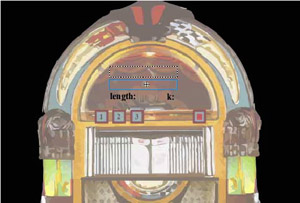
The two dynamic text boxes in place -
Lock the dynamic text layer. Return to the main movie by clicking Scene 1. Save your movie.
|
| < Day Day Up > |
|
EAN: 2147483647
Pages: 491