Adding Sound to a Button
|
| < Day Day Up > |
|
You can enhance the effect of a button with an appropriate sound. When the user mouses over or clicks the button they will hear the sound you attached. To add a sound to a button, follow these steps:
-
Import the sound file/s into the Library (File ® Import as Library).
-
Select the button symbol.
Cross-Reference Making button symbols is covered in Chapter 26.
-
Click the Edit button in the Library panel and notice the Timeline change. You can now see the Up, Over, Down, and Hit states of the button (Figure 29-2).
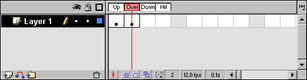
Figure 29-2: The Timeline for the button symbol -
Add a new layer and name it sound.
-
Select the Overstate and add a Keyframe (F6).
-
In the Property inspector, select the name of your sound file from the Sound drop-down menu.
-
Select the type of sync you want.
-
Choose an effect if you want.
-
Return to the main scene and test the button by choosing Control ® Enable Simple Buttons. Pass your mouse over the button to hear the sound.
|
| < Day Day Up > |
|
EAN: 2147483647
Pages: 491