Editing Sound Files
|
| < Day Day Up > |
|
In Flash you can edit where a sound begins and ends as well as adjust volume and create fade ins and outs by following these steps:
-
For practice you can use the file from the previous session or navigate to the
 habitat_alert_final folder and the designfiles\Flash folder and open the
habitat_alert_final folder and the designfiles\Flash folder and open the  ecard1_sound.fla file.
ecard1_sound.fla file. -
Select Frame 1 of the Sounds layer to activate the appropriate properties in the Property inspector.
-
Click the Edit button. Figure 29-1 shows the Edit Envelope dialog box.
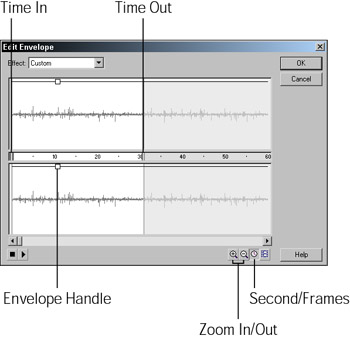
Figure 29-1: The Edit Envelope dialog box -
Drag the Time In control for the start point and the Time Out control for the end point.
-
Use the envelop handles to adjust the volume for fade in and fade outs. You can also choose a preset from the Effects menu.
-
Choose a loop.
-
Click Play to test.
-
Click OK.
For further editing you'll need to use a sound-editing program. You can use a command called Normalize to boost the sound (use a setting between 96 and 98), which you can then adjust the volume in Flash. Prior to using a sound file you'll need to check for any dead space at the beginning and end of the file and remove it. The dead space adds a pause before the sound plays plus it adds to the weight of the file. If you want or need pauses, it's better to program them in rather than leave dead space in your file. Of course there are a lot of other reasons to edit your file. The actual editing of files is beyond the scope of this book.
A couple of sound editing programs to check out are Cool Edit 2000 (www.syntrillium.com/cooledit/) and Sound Forge (www.sonicfoundry.com/).
|
| < Day Day Up > |
|
EAN: 2147483647
Pages: 491