Frames and Keyframes
|
| < Day Day Up > |
|
To make an animation, you use the Timeline to control the timing of your images. When a series of images varies slightly from page to page, these images will to move as you flip the pages. Images are placed in frames, and each time a major change occurs in the animation, an image is placed in a keyframe, as you'll see in some of this chapter's exercises.
When you begin to build an animation the first frame is automatically an empty keyframe. This is designated by the hollow circle you see in Frame 1 (Figure 27-1). After you place content into this empty keyframe, it becomes a keyframe and is indicated by a solid black circle. The remaining frames are all placeholders containing the same content as the keyframe until you add another keyframe. Whenever you want to make a major change in position, shape, or color, you need a keyframe. Think of keyframes as "I need another sheet of paper" to draw the next position.
For a simple demonstration of keyframes and frames, follow these steps:
-
Select Frame 1 in the Timeline.
-
Draw anything on the stage. Move the red playhead and notice that whatever you have on the stage is in all the frames.
-
Click in Frame 10.
-
Choose Insert ® Blank Keyframe (F7).
Note You could also choose Insert ® Keyframe (F6). Which action you need to perform depends on what you are going to do. If you are adding to or moving the current keyframe's content and want its content to remain, choose Keyframe. But if you want to remove the content of the current frame totally, choose Blank Keyframe.
-
Draw a new shape. Now as you move the playhead you see your first shape in Frames 1-9 and the new shape in Frame 10 (Figure 27-2).
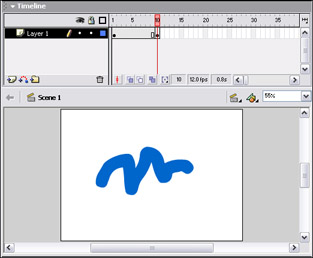
Figure 27-2: New content added to the stage in Frame 10
Of course this isn't an animation yet but it's vital to understand the difference between frames and keyframes.
|
| < Day Day Up > |
|
EAN: 2147483647
Pages: 491