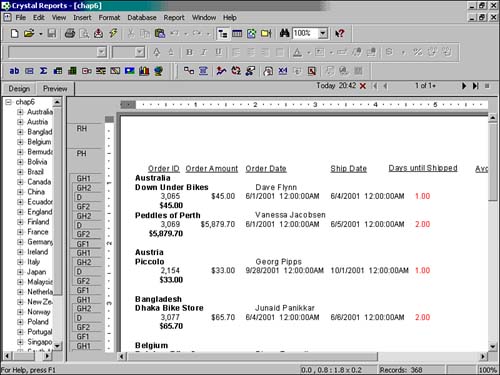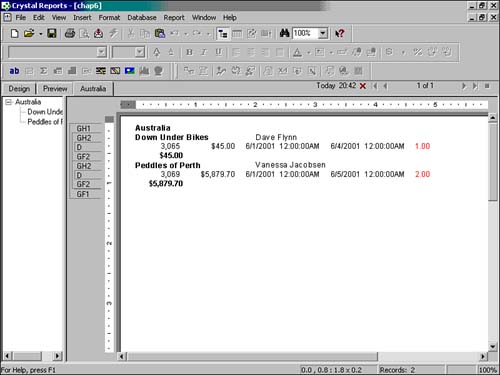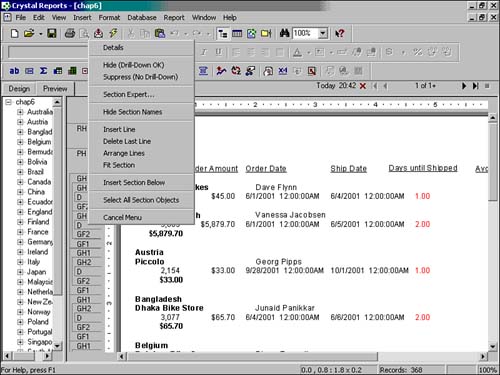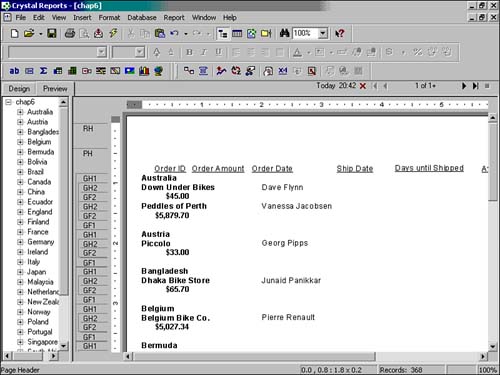Understanding Drill-down Reports
| As we have highlighted, grouping data facilitates data analysis for business users and enables meaningful summarizations in your reports. Having both the group level and the detail level data available in a view of a report enables the simultaneous analysis of both group level summaries and the supporting detail records (for example, database fields, formulas, and so on). There are situations, however, in which a report consumer or analyst will want to view only aggregated group level information initially and then selectively drill-down into detail records where relevant (that is, drill-down only where the aggregated group level information is interesting, appealing, or stands out). This is easily and quickly accomplished in Crystal Reports through the use of the built-in drill-down capabilities in the product.
Creating a Drill-down ReportBy default, whenever a group is created within Crystal Reports, an automatic drill-down path is created from the respective group headers into the child groups and Detail records. The drill-down icon, when the cursor icon turns into a magnifying glass, will appear in your Crystal Reports preview tab as you hover over a group header with drill-down enabled like those depicted in Figure 6.17. Figure 6.17. A sample report with drill-down groups.
By double-clicking on the involved group header, a new viewing tab is opened with only the relevant group header's supporting information. Figure 6.18 highlights one of these views. Figure 6.18. The Drill-down Viewing tab in Crystal Reports Preview mode.
Hiding Details on a Drill-down ReportTo accomplish the task of only displaying the aggregated group level information in our sample report and not the details, right-click on the Details section either in the Design or Preview window. Figure 6.19 highlights the resulting right-click menu. Figure 6.19. Detail Section right-click menu.
By selecting the Hide (Drill-Down OK) option in this right-click menu, our report will now only show the details within the aggregated groups when a business user drills down into them. Figure 6.20 highlights what the report now looks like in Preview mode. From here, the business user can drill-down to the drill-down viewing tabs (see Figure 6.18) by double-clicking on any of the group header rows or data. Figure 6.20. A sample report with detail sections hidden, but available in drill-down.
|
EAN: N/A
Pages: 230