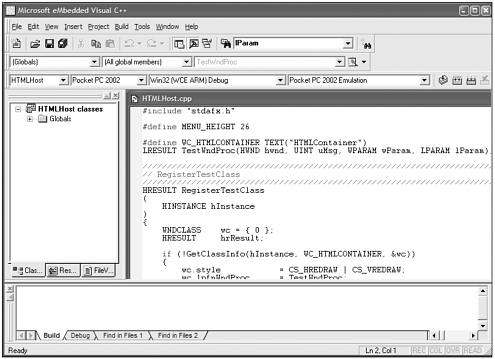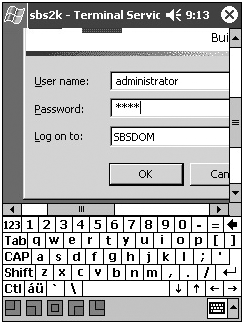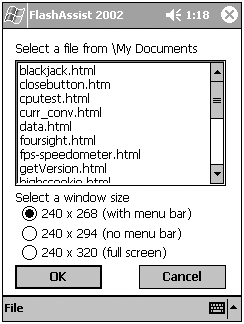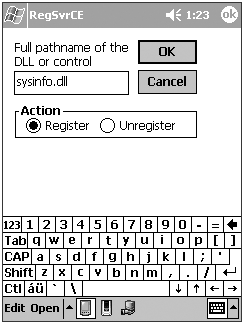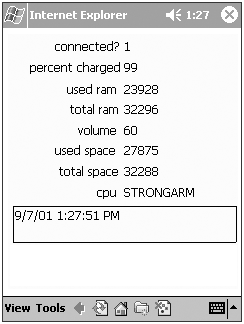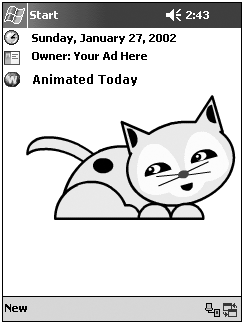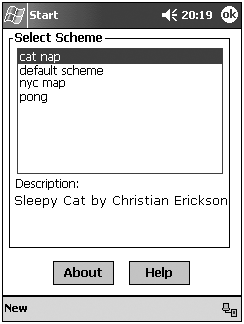ADVANCED TOPICS
| In this section we're going to cover many things outside the Flash domain; some of this may be interesting, some of it may allow you to do other projects that you weren't able to before. Keep in mind that this section is not for the weak of heart, but that doesn't mean you can't dig in a bit to see what other tools and possibilities there are with Flash. Embedded eVC and eVB, Gotta Get 'Em!The Microsoft eMbedded Visual 3.0 delivers a complete desktop development environment for creating applications and system components for the Pocket PC (see Figure 2.50). Figure 2.50. eVC++ is available free from Microsoft. The eMbedded Visual includes eMbedded Visual Basic and eMbedded Visual C++, including SDKs for the Pocket PC. The eMbedded Visual Tools are the successor to the separate Windows CE Toolkits for VC++ and VB. This version is standalone and does not require Visual Studio. In many of the subjects we're going to cover in the Advanced Topics section we'll refer to eVC and eVB. Also, much of the sample code is also in eVC. Microsoft eMbedded Visual Tools 3.0 can be ordered or downloaded at www.microsoft.com/mobile/downloads/emvt30.asp. Changing Registry Settings on the Pocket PCThere are some times when you may want to turn ClearType on the Pocket PC on all applications, or make the scroll bars smaller so your Flash application gets more real estate. Usually, that requires a complicated Registry modification that can completely screw up a device. The Registry refers to a database of system settings used by all versions of the Windows operating system to store settings. Luckily, there's a comprehensive application called RegKing that helps automate the process. To download RegKing, visit: www.doctorce.com/regking.htm (the same folks who make Pocket Mac!). RegKing can make the following modifications to the Pocket PC Registry; many of them are very useful for creating your Flash and surrounding content:
You can also view the specific Registry settings at: www.phm.lu/PocketPC/RegTweaks/. Terminal ServicesThere are some instances in which your application cannot run on a Pocket PC, such as an existing Macromedia Director application. Use the Terminal Services Client to connect to Windows 2000 and Windows XP server products to open up a "window" directly to your server. By simply resizing your application on the server, users can access the content that was created for a desktop system on the Pocket PC (see Figure 2.51). This is useful for managing a server. Figure 2.51. Terminal services for the Pocket PC 2002 operating system. All the data storage and processing occurs directly on the server, while you run applications or remotely manage your server from the Pocket PC. Playing Flash Full Screen on the Pocket PCAs long as there have been Flash Players for the Pocket PC, one of the most asked requests is "Can I play Flash full screen?" The following is every way to get more pixels for your Flash applications for Pocket PC. The first utility is Multi-IE. Multi-IE's most useful feature to Flash applications on the Pocket PC is that Multi-IE can get rid of the top and bottom menu bars and run Pocket IE in full screen mode. Other features include
It should be noted that Multi-IE is an advanced application for power users and should not be considered a method to ensure full screen Flash playback on the Pocket PC. For more information on Multi-IE visit: www.zip.com.au/~peterept/. FlashAssist from Ant Mobile software (www.armentaonline.com/antmobile/) lets you open Flash content on your Pocket PC in three different window sizes (see Figure 2.52): Figure 2.52. FlashAssist for the Pocket PC.
FlashAssist completely eliminates scroll bars you do not need to Fit to Screen to view Flash content clearly. Also available, FlashAssist PRO. FlashAssist PRO allows you to create fully installable and executable Pocket PC applications from your Pocket PC Flash content. Here are just a few of the features of FlashAssist PRO:
Pocket PC 2002 SDK samples SDK files from Microsoft and Flashenabled that have been modified to play Flash files full screen on the Pocket PC 2002. The full screen Flash Player and source files are meant to get you started running Flash full screen. The files use the HTML host control to create an HTML window inside an application. The full screen player plays any file called test.html in the My Documents folder. You exit the application by clicking the white bar at the bottom of the screen.
SysInfo allows the developer to pass in environmental information such as power, battery, memory, disk spaces, volume, processor, and date information to an HTML page or Flash movie. This works with all ARM based Pocket PCs. After downloading the Trumpet files from the Flashenabled.com/book site, place the regsvrce.exe file in the Windows directory on the Pocket PC. The regsvrce.exe file is located in the trumpet_sdk\regsvrce folder. Then place the sysinfo.dll file in the windows directory on the Pocket PC. The sysinfo.dll file is located in the trumpet_sdk\arm_sysinfo_dll folder. Register the sysinfo.dll file by clicking the regsvrce.exe file in the Windows directory of the Pocket PC, type in the name of the dll, sysinfo.dll, and register the .dll (see Figure 2.53). Figure 2.53. Using regsvrce.exe to register a .dll on the Pocket PC Place the folder arm_sys_info_flash in the "My Documents" folder on the device, run the sys.html file to confirm the dll is functioning properly. The Flash movie should show system information (see Figure 2.54). On the desktop and / or the Flash file, view the HTML source and the Flash variable to view how the information is being passed in. It's using a combination of JavaScript and ActiveX controls interacting with Flash. Figure 2.54. Getting the system information from the Pocket PC using Flash and sysinfo.dll.
Animated TodayStephen Eddyof www.gigabytesol.com/ and I (Phillip Torrone, Flashenabled) are thrilled to bring you Animated Today (see Figure 2.55). What is Animated Today? It allows users to play Flash content on their Today screens. As a developer, you can create and sell content packs and provide useful utilities and net-connected applications. Figure 2.55. Animated Today screen of a cat from designer Christian Erickson. The Animated Today screens consist of three parts: the .at configuration file, a today screen TSK (theme), and a SWF (Flash file). The following is the configuration file. As you can see, it has all the parameters normally associated with an HTML page for Flash for the Pocket PC, with some new parameters such as today skin, scheme name, and description. // Animated Today skin configuration file [Config] classid=D27CDB6E-AE6D-11cf-96B8-444553540000 size=120 id=pocketpc position=top todayskin=Fire schemename=Cat Nap schemedesc=Sleeping Cat backcolor=#FFFFFF [Parameters] movie=cat.swf quality=high bgcolor=#FFFFFF After you create the configuration file (cat.at), the Today Theme (TSK), and Flash movie (SWF), transfer them to the device. Using the user interface, select the Animated Today Scheme (see Figure 2.56). Figure 2.56. Select a theme for Animated Today. For more information and to purchase Animated Today, visit www.gigabytesol.com/. For content packs, visit www.flashenabled.com/mobile. |
EAN: N/A
Pages: 178