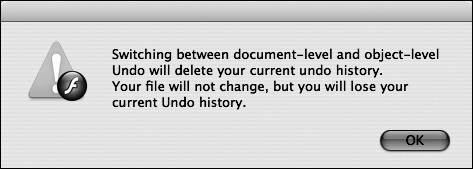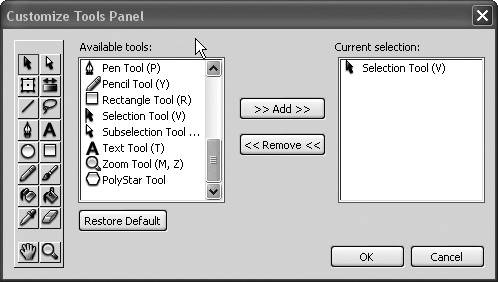| Preferences allow you to control many parts of Flash, from general editing to vector graphics to ActionScript settings. Those settings are made in the Preferences dialog box, in which you change your Flash 8 preferences (the next exercise shows you how). 1. | On Windows, select Edit > Preferences to open the Preferences dialog box. On OS X, select Flash 8 > Preferences.
The Preferences dialog box is separated into two sections. On the left are the different categories of settings. On the right are the settings for each selected category. The General category, which shows by default, sets basic controls for authoring files, including two different types of Undo. The ActionScript category is used to set the ActionScript window font and font size, as well as to change indent space and syntax coloring. The Auto Format category is also used with ActionScript. As a developer types code, the ActionScript window can automatically change the appearance of the code to make it easier to read; it does so based on the settings in the Auto Format category. Tool settings for drawing vector objects are in the Drawing category, and items such as font mapping and text flow defaults are in the Text category. Lastly, the Warnings category allows you to select which warnings appear in Flash when something is about to go awry.
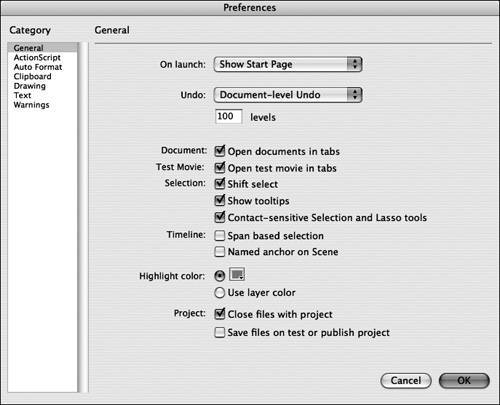 Click each category and explore some of the settings that you can change using this dialog box. Click each category and explore some of the settings that you can change using this dialog box.
| 2. | Change the number of Undo values to 150 in the General category for document-level undos.
There are two different types of undo levels in Flash 8 Basic and Flash 8 Professional. First is the document-level undo, which keeps track of all the changes being made to the document as a whole in a single history list, including selections. Next is object-level undo, which keeps separate history lists for each object you edit. The advantage of the object-level undo is that it gives you a way to step back on a single object without having to affect any other object on the Stage.
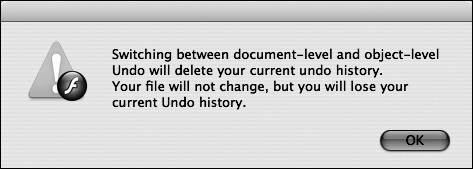 When you switch between the two, you see an alert box, telling you that any history steps tracked up to that point will be deleted, although your file will be unaffected. Switchers bewarenow you can't say that you haven't been warned.
Tip 150 undo levels is a little on the high side for many designers or developers. How high your undo levels should be is really a matter of personal preference. The one thing to bear in mind though is that the more undo levels you have, the more system resources are consumed on your computer, which can slow things down pretty drastically, depending on what you're doing. | 3. | In the On Launch drop-down list, change from Show Start Page to Last Documents Open.
This preference opens the last documents you worked on in Flash by default the next time you open Flash 8. If you are sharing a computer with someone, this isn't a prudent choice, but it's there for you if you want it. Step 3 is not absolutely necessary, so if you prefer to show the Start Page by default, leave that option selected.
For now, leave your other Preferences set to the defaults and click OK.
| 4. | Select Edit > Customize Tools Panel on Windows and Flash 8 > Customize Tools Panel on OS X.
From time to time, you might install extensions in Flash that add to your tool set, or you might want to alter in some way the default tool arrangement that comes with Flash. Choosing to edit your Tools panel gives you those options.
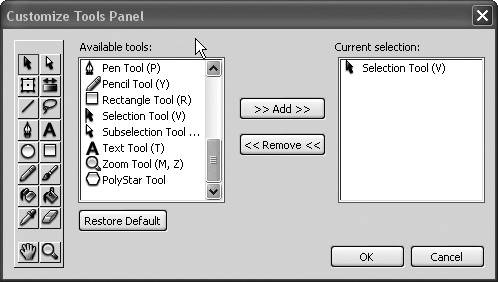 By default, all the tools that come with Flash already show on the Tools panel. You can leave the default settings for ease of use, but in your everyday project life, this is the dialog box you use to change your Tools panel around, add new tools to the Tools panel, or remove tools from it that you never use.
|
|
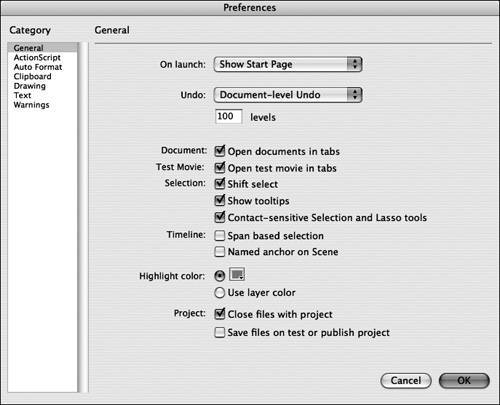 Click each category and explore some of the settings that you can change using this dialog box.
Click each category and explore some of the settings that you can change using this dialog box.