Deleting an Audio Track from a Video Clip
| In some cases, you might want to rid the video of its audio completely. In this case, you have two options: turning the audio off in the clip's properties, or disbanding the audio and deleting just the audio section. To turn off the audio track:
To delete an audio track
|
EAN: 2147483647
Pages: 245
- Using SQL Data Definition Language (DDL) to Create Data Tables and Other Database Objects
- Using Data Control Language (DCL) to Setup Database Security
- Understanding Transaction Isolation Levels and Concurrent Processing
- Writing External Applications to Query and Manipulate Database Data
- Working with Data BLOBs and Text
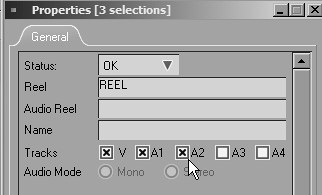
 Tip
Tip