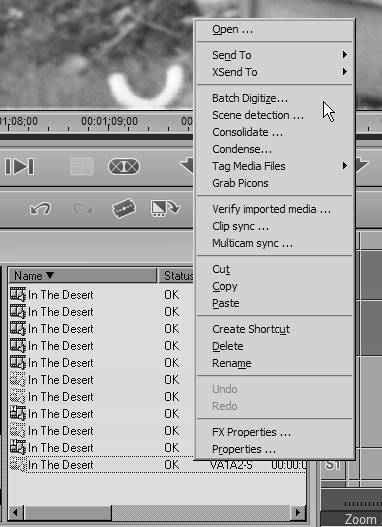Digitizing Logged Clips
| Once an entire Reel is logged, you can instruct the Logging Tool to capture either the whole thing or just those logged clips you are interested in. This is important: To digitize logged clips, you must first exit the Logging Tool. This is one of those irksome personality issues that Liquid Edition suffers from, and if exiting the Logging Tool to begin digitizing makes no sense to you, join the club. To digitize all the clips in a Rack
To digitize a selection of clips in a Rack
|
EAN: 2147483647
Pages: 245
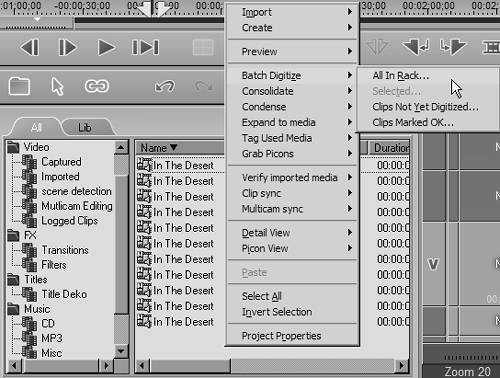
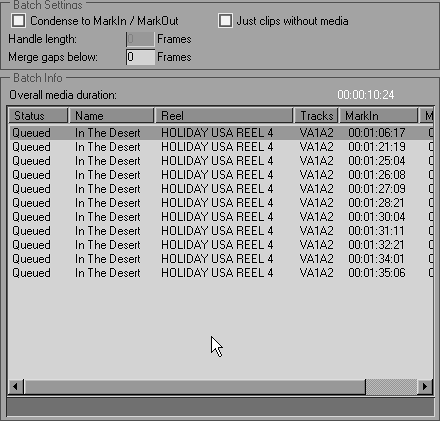

 Tip
Tip