Using Scene Detection for Long Media Clips
| Getting the Logging Tool to digitize a long clip is all well and good, but you still end up with a large slice of media sitting on your hard drive. It will, at some point, need to be divided up so that it can be usefully manipulated. This is done by
This last option is possibly the most elegant because it allows the Logging Tool to capture the whole tape, without you having to hold its hand. At the end, you are presented with a Rack full of media clips, each one representing a single scene on the tape. To set up scene detection during capture
|
EAN: 2147483647
Pages: 245
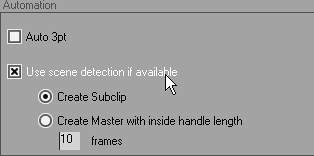
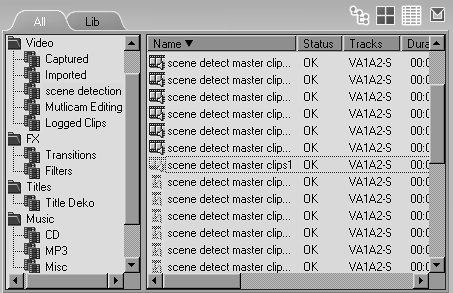
 Tip
Tip