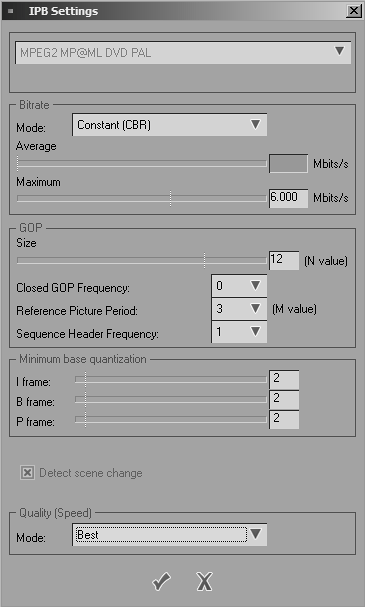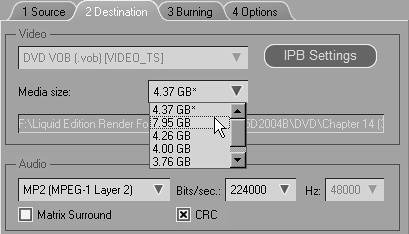Working with the Destination Tab
| You use the Destination tab to fine-tune your IPB settings, select the format the audio tracks use, and adjust your render folders. These settings are altered when you choose a reference set, so you can skip this tab, but if you need to tweak the bit rate setting to squeeze the project onto one DVD, this is the place to visit (Figure 12.29). Figure 12.29. The Destination tab.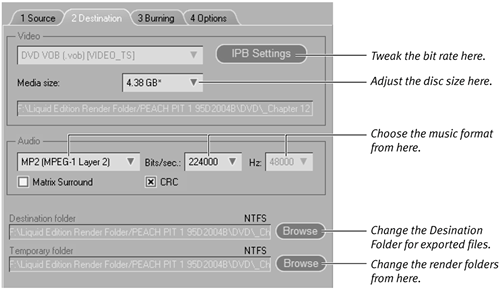
Fine-tuning IPB settingsYou can preset these using reference sets or adjust them to your own individual requirements. You need to experiment to find the right settings for your DVD, but generally speaking, a setting lower than 3 Mbps for the Maximum and Average bit rates doesn't produce good quality results. To adjust the bit rate
Selecting sound formatIf you are using 5.1 sound, this selection area is where you instruct the burn engine to create the surround sound tracks the DVD player recognizes. Here are your other options:
Adjusting your render filesTo render a DVD, you need an eye-watering amount of hard drive space. The default location is the Render folder Liquid Edition uses to render Realtime and non-Realtime effects. However, if you're running short of space, you can change this by clicking the Temporary folder Browse button (see Figure 12.29) and steering the Windows browser to a new location. Make sure this new location is an NTFS partition; otherwise you'll be bitten by the 4 GB limitation of the FAT32 file system. |
EAN: 2147483647
Pages: 245
 Tip
Tip