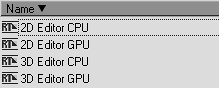| As we discussed in Chapter 8, the world of Liquid Edition is divided into two classes: Realtime (RT) effects, which you don't need to render in order to preview; and non-Realtime or Classic effects, which you must render before you can see the results. Realtime and Classic filters offer you a choice of editors and presets, and both options have a Presets folder. The Realtime folder contains a large collection of edited 2D variations both in CPU and GPU format (Figure 9.1), whereas the Classic presets offer some interesting color correction and Picture in Picture (PiP) effects (Figure 9.2). Figure 9.1. A selection of CPU-based filters displayed in Picon form. 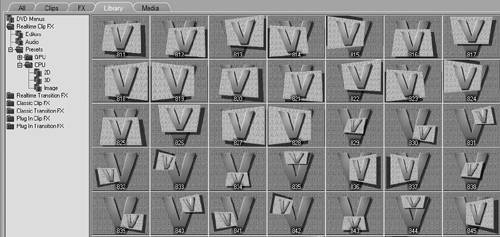
Figure 9.2. Various preset PiP (Picture in Picture) filters used by the Classic presets. 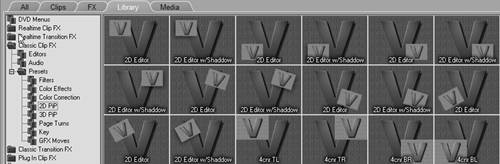
The Classic filters also have access to some extended parameters including the following: Full Screen: Realtime effects can only function within the boundaries of the TV standard with which you're working. This means all images are cropped to that standard, and anything outside that area appears black if you try to pan and scan it. However, Classic effects can work in full-screen mode, allowing you to move the image around using a technique called Pan and Scan (Figure 9.3). See "Using Classic Filters" later in this chapter for details. Figure 9.3. An oversized image displayed in a Classic filter using the Full Screen function. 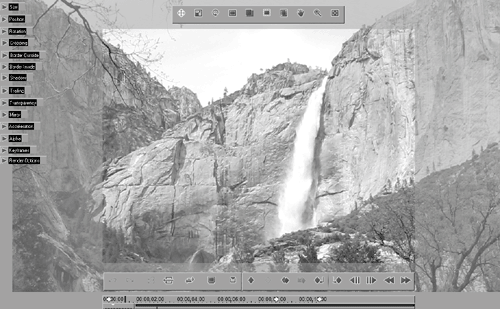
Keyframe Interpolation: This allows you to accelerate the rate at which an effect occurs between two keyframes. Again, this is only available in Classic mode. See "Keyframe Interpolation" later in this chapter.
 Tip Tip
CPU and GPU Effects Realtime effects are subdivided into CPU and GPU effects. Here's the difference: Eventually, you'll probably want to use GPU effects to exploit the power of your graphics card's on-board processor and free up some valuable processing time for your computer's CPU. But if your graphics card isn't a particularly fast or modern one, you may have to consider using the CPU filters. Otherwise, your Realtime effects display with so many dropped frames that they become unwatchable. Some of the filters2D, 3D, and Cross Dissolvehave both CPU and GPU for you to choose from in order to help you overcome this problem (Figure 9.4). Figure 9.4. The 2D and 3D Editors come in both CPU and GPU flavors. 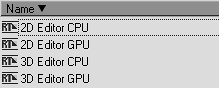
|
Stacking Filters Unlike with transitions, you can stack filters one on top of the other on a single clip (Figure 9.5). Figure 9.5. Four filters stacked to create a rotation (2D filter), a Lens Flare (upper-right), a Water Ripple, and a Page Curl. 
Liquid Edition doesn't have an official limit on how many filters you can stack together, but RT filters consume an ever-incresing amount of CPU or GPU power in order to play back in real-time. At some point, you may find that your computer can no longer display the clip in anything approaching a watchable format; then you have to go ahead and render. Be careful when you mix CPU and GPU filters together because some combinations don't mix. If you're experiencing problems with two types of RT filters, you may find you need to use another combination to achieve the effect you're looking for. |
|
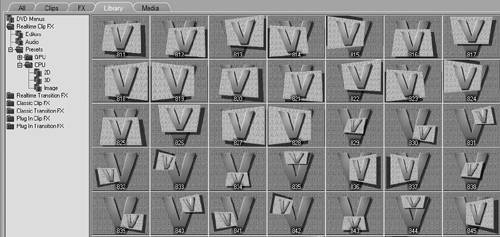
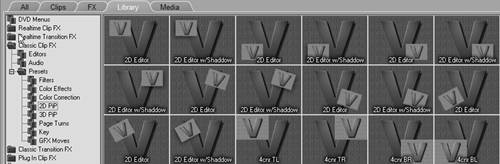
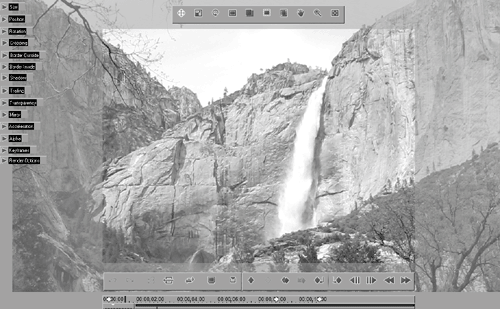
 Tip
Tip