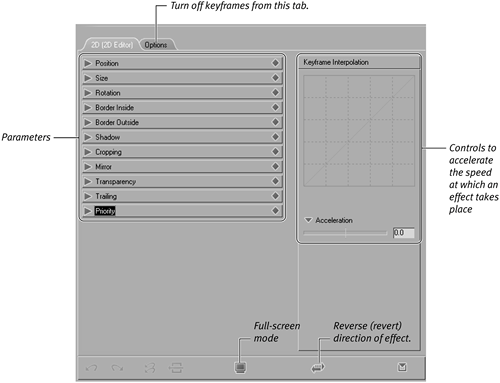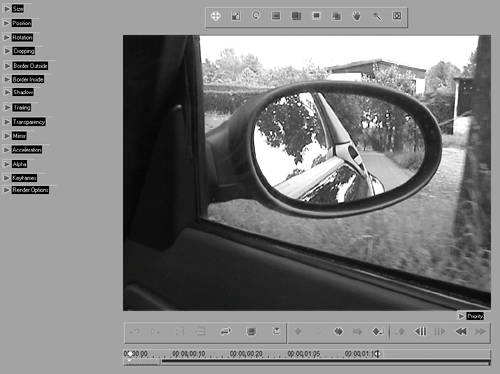Working with Classic Transitions
| Classic transitions are the old non-Realtime transitions from previous incarnations of Liquid Edition. They need to be rendered (in the background) before you can view them, which should put them at an immediate disadvantage. But because rules restrict the way Realtime transitions work, non-Realtime effects have some additional tricks they can pull from their hypothetical sleeves. To apply a Classic transition
|
Pinnacle Liquid Edition 6 for Windows
ISBN: 0321269160
EAN: 2147483647
EAN: 2147483647
Year: 2003
Pages: 245
Pages: 245
Authors: Paul Ekert