| In addition to acting as effect returns (as you saw in the last lesson), busses can be configured to act as submix channels, enabling you to feed the output of multiple audio channels to a single fader. Using a bus for a submix allows you to work with multiple routed channels as a single set, while retaining the relative differences of individual channels. A common use for a submix is to apply a single effects processing chain to multiple tracks (such as backing vocals or drums). This saves you from having to assign the same effects chains to a multitude of tracks individually and also significantly saves valuable CPU power to boot. In this exercise you will assign the backing vocals (Tracks 210) to a shared bus, creating a submix that applies common signal processing to all tracks at once. 1. | Choose File > Open.
| 2. | In the Open window's file selector, open ~ > Music > Advanced Logic 7_Song Files > Lesson 10 Project Files > 10_I Was Raised_Start.lso.
The song opens to the Track Mixer/Arrange window screenset you used in the last lesson.
| 3. | Shift-click each backing vocal track (Tracks 210) in the Track Mixer.
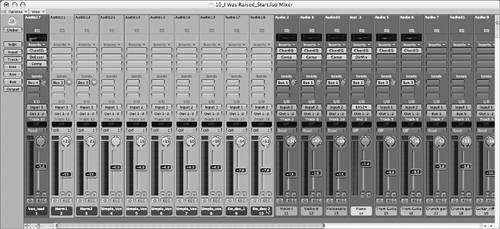 | 4. | Click-hold any selected track's Output field, and choose Bus > Bus 6.
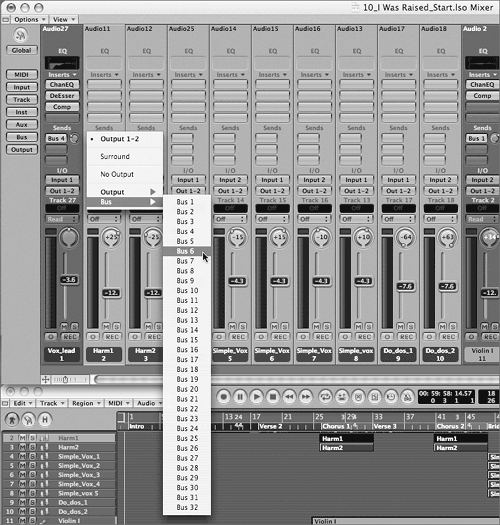 All selected outputs change to Bus 6. All selected outputs change to Bus 6.
TIP This technique also works for assigning Send destinations on multiple tracks. | 5. | Click the Global button to activate the Track Mixer's Global view mode.
The Track Mixer displays busses only (the way you saved it as a screenset in the last lesson).
Look at Bus 6. Already inserted on the stereo bus is a set of signal processing plug-ins intended for the artist's voice (EQ, DeEsser, and Compressor).
By having the selected tracks set to output directly to this bus, you are able to process the full signal of the combined channels using the bus's Inserts. The bus then outputs the cumulative signal for monitoring (in this case, Outputs 12).
| 6. | On Bus 6, click the Solo button.
NOTE When a bus is soloed, Logic uses automatic mute suppression on the tracks that feed the bus. This way you can hear the contributing signals without having to find the separate channels and solo them as well. | 7. | Use the Locate to Next/Previous Marker command to locate to the Refrain section.
| 8. | In the Transport window, click the Cycle button.
| 9. | Play the song, listening to the backing vocal sent through the effects chain on the bus.
| 10. | While it's playing, drag Bus 6's volume fader up and down.
All backing vocal tracks change gain accordingly, adjusted by a single fader.
| 11. | Return the volume to 0.0dB by Option-clicking the fader.
| 12. | Stop the song playback.
| 13. | On the Bus 6 channel, click the Solo button to disable soloing for the track.
Setting up the bus as a submix allows you to control the volume of all participating tracks while maintaining the relative volume levels set by each track's fader.
|
|
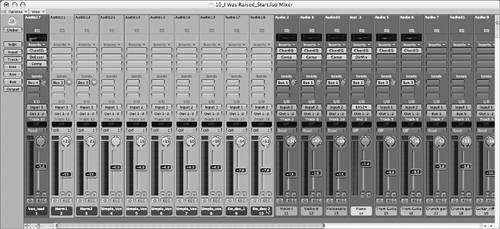
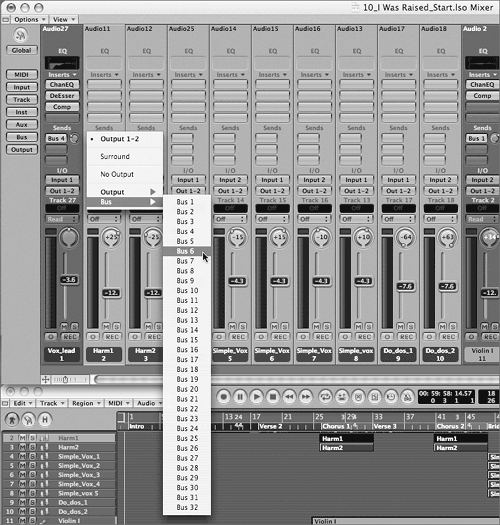 All selected outputs change to Bus 6.
All selected outputs change to Bus 6.