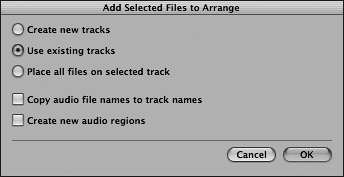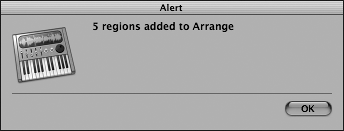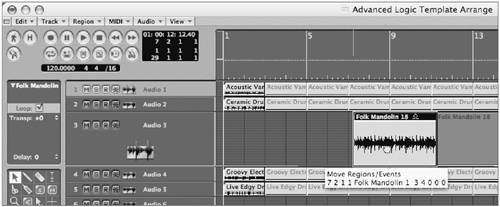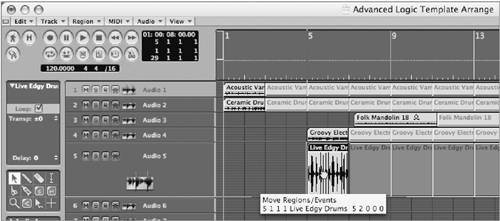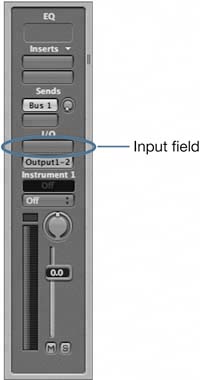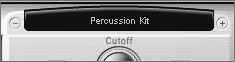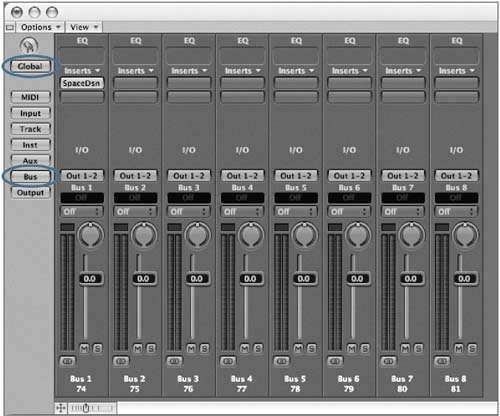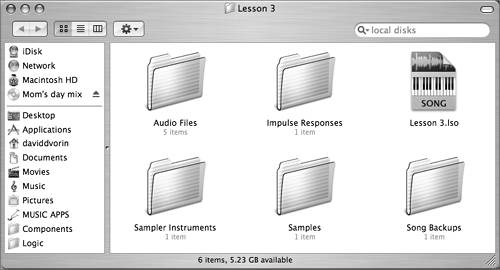| The options you looked at in the New song window will determine how Logic handles dependent files (files that are referenced by the song) for the new project. When these are enabled, Logic automatically creates copies of related elements (such as imported audio files, EXS24 instruments and samples, and impulse responses used by the Space Designer plug-in) and places them in organized folders in the project folder. As a result, the song folder will have all project-related files located in one convenient, transportable folder, maintaining their dependent relationship. Importing Audio Files into a Project To better understand the relationship and organization of dependent files, let's load some audio files to work with for this lesson, creating a quick arrangement. 1. | Choose Audio > Audio Window.
The Audio window opens.
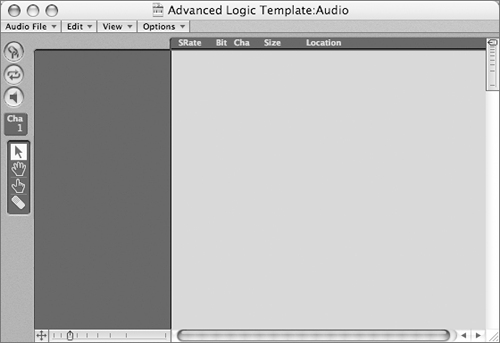
| 2. | Choose Audio File > Add Audio File.
A file selector opens. You will use the file selector to load a block of audio files you will use for the project.
| 3. | Browse to Music > Advanced Logic 7_Song Files > Lesson 03 Project Files > Audio Files.
| 4. | Click the Add All button.
| 5. | Click the Done button.
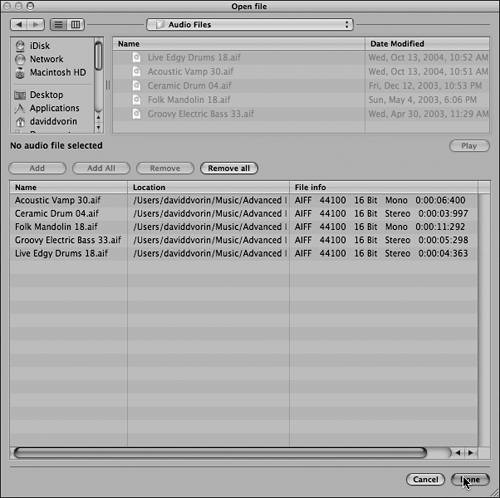 All of the files located in the folder are added to the song's audio window. All of the files located in the folder are added to the song's audio window.
| 6. | Choose Edit > Select All from the Audio window's local menu.
All audio files are selected.
| 7. | Choose Audio Files > Add file(s) to Arrange.
The Add Selected Files to Arrange window appears.
| 8. | Choose "Use existing tracks."
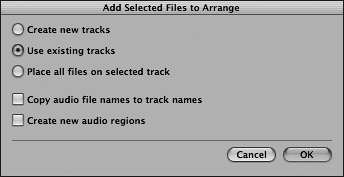
| 9. | Click OK.
An alert appears, confirming the placement of the audio regions in the Arrange window.
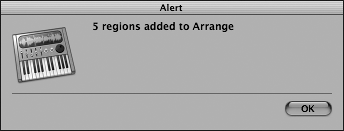
| 10. | Click OK.
The selected audio files are placed in the first five audio tracks, starting at measure 1.
| 11. | Close the audio window.
| 12. | Select the Loop box in the Region Parameter Box, located immediately to the left of Track 1.

The selected regions are now displayed as looping within the Arrange window.
| 13. | Click the background of the Arrange window to deselect the regions.
| 14. | Drag the Folk Mandolin 18 region on track 2 to the second beat of measure 7 (7 2 1 1).
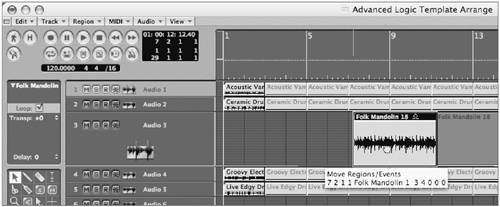 | 15. | Drag the Groovy Electric Bass 33 region on track 3 to measure 5 (5 1 1 1).
| 16. | Drag the Live Edgy Drums 18 region on track 5 to measure 5 (5 1 1 1).
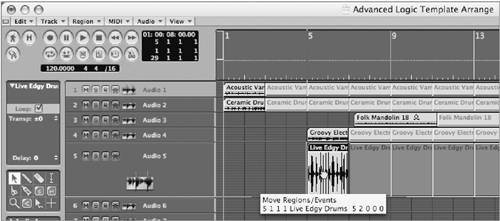 |
Importing EXS Instruments and Samples into a Project Now that you have a few audio files imported and situated within the Arrange window, let's add a few more elements to the song for us to work with. 1. | Select the Inst 1 track.
| 2. | In the Arrange channel strip, click-hold on the input field and choose Stereo > Logic > EXS24.
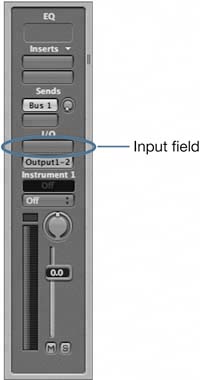
| 3. | Click-hold the Sampler Instrument menu and choose 08 Drum Kits > Percussion Kit.
NOTE If you have created any custom Sampler Instruments of your own, Logic will list the installed factory presets under a folder named "Factory." If you do not see the 08 Drum Kits folder, look instead for the Factory folder, and then continue the file path as specified above. 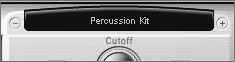
You will be recording with this instrument later in the lesson.
|
Importing Space Designer Impulse Responses into a Project You might also find it useful to add a plug-in to your project, such as Space Designer. 1. | Press the 2 key on your computer's keyboard to bring up Screenset 2.
| 2. | In the Track Mixer window, click the Global button and then the Bus button to display available buses in the song.
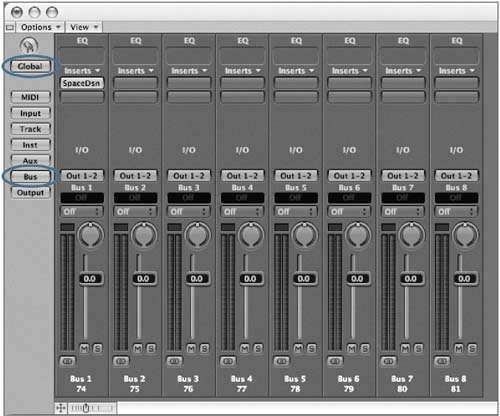 MORE INFO To read about using the Track Mixer's Global view, see Lesson 9, "Working with the Mixer." A Space Designer reverb plug-in is already inserted on Bus 1. (This is part of the Basic Production template on which you based the current template.)
| 3. | In the Space Designer plug-in, click-hold the preset menu and choose 02 Drum Reverbs > 0.3s_Small Drum Room.
NOTE If you have created any custom presets of your own, Logic will list the installed factory presets under a folder named "Factory." If you do not see the 02 Drum Reverbs folder, look instead for the Factory folder, and then continue the file path as specified in Step 3. 
| 4. | Close the Space Designer window.
| 5. | In the main menu bar, choose File > Save.
A Progress window appears, indicating that Logic is copying dependent audio files (Apple Loops, samples, impulse response files, and so on).
| 6. | After Logic completes the copying, switch back to the Finder by using Cmd-Tab.
The window that previously contained only a song file and the Audio Files folder now has other folders in it as well (Impulse Responses, Sampler Instruments, Samples, and Song Backups).
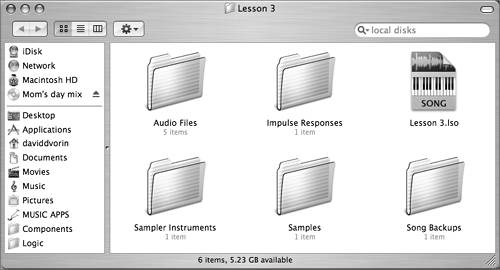 | 7. | Open each folder to look at its contents.
Each folder contains copies of the related files used by the song:
- Audio Files folder five audio files that you imported
- Impulse Responses folder impulse response audio file used by the drum reverb
- Sampler Instruments folder Percussion Kit EXS instrument added to the Inst 1 track
- Samples folder audio files used by the EXS Percussion Kit instrument
- Song Backups folder automatically created backup of the song
|
NOTE You will see a Song Backups folder only if you have Auto Backup enabled in Logic Pro > Preferences > Global > Song Handling.
Note that these files have been copied, not moved, to this new location. This way, you are able to bring all elements related to a song from one system to another while still maintaining the location of the original files that were installed with Logic. |
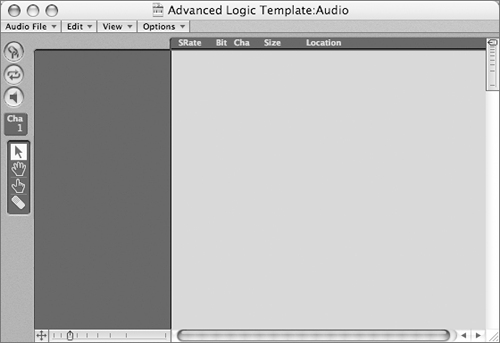
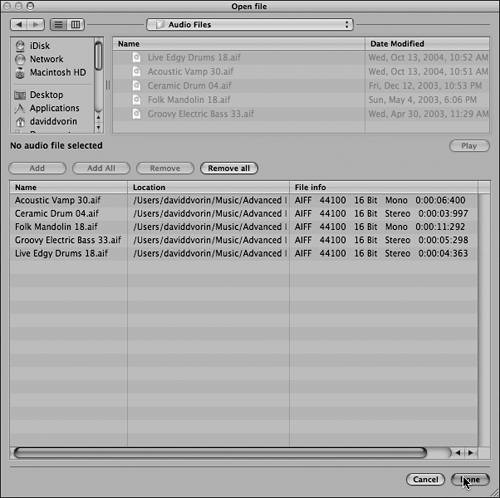 All of the files located in the folder are added to the song's audio window.
All of the files located in the folder are added to the song's audio window.