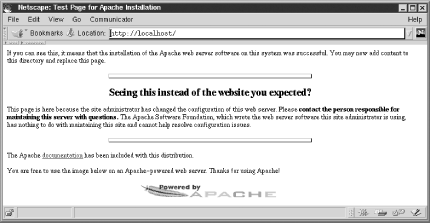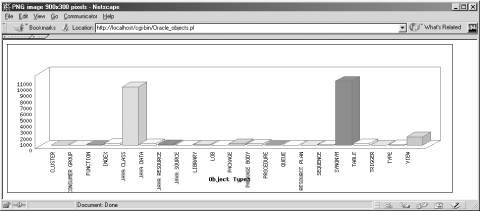4.1 Apache Apache is an open source web server ” and the most popular web server in use today (including both open source and commercial web servers). [2] Apache is fast, efficient, easy to configure, and very stable on the widest variety of platforms. Apache [3] runs on virtually every operating system, including Win32, Linux, BSD, Solaris, and many other varieties of Unix. The main web site for Apache is: [2] According to Netcraft (http://www. netcraft .com/survey/), Apache's share of the web's active sites market was 64% as of March 2002. Following behind was Internet Information Server (IIS), placing second at 27%, and iPlanet, placing third at 2%. [3] Apache 1.3.24 is the latest version as of this writing, with Apache 2.0 in alpha testing. - http://www.apache.org/
Apache and Perl are fast friends . This chapter focuses on Perl-based applications for Oracle that are implemented as CGI scripts or daemons. In Chapter 5, we'll discuss Apache's mod_perl module, which makes the Apache/Perl connection a more efficient one. To obtain the downloads and information concerning Apache for Unix, Win32, and Oracle's use of Apache, check out the following URLs: - http://www.apache.org/
-
Main Apache umbrella web site for all the Apache Software Foundation (ASF) related projects. - http://httpd.apache.org/
-
Central site for the actual Apache web server, the ASF's core offering. - http://httpd.apache.org/dist/httpd/
-
Main download page for Apache on Unix. - http://httpd.apache.org/docs/ windows .html
-
Page dedicated towards helping Win32 users of Apache. - http://httpd.apache.org/dist/httpd/binaries/win32/
-
Download page for Win32 Apache. - http://www.oracle.com/ip/deploy/ias/index.html?web.html
-
Oracle Corporation's use of Apache as the Oracle9 i Application HTTP Server (iAS). - http://httpd.apache.org/docs/mod/directives.html
-
The Apache Run Time Configuration Directives page. Because Apache is supplied these days as part of your Oracle installation, you may simply choose to use that version because it's highly compatible with the Oracle development environment. The only problem is that it might be a fairly old version of Apache, depending on the Oracle version you're using, and it might therefore be difficult to modify in order to meet your own production standards or to blend in with non-Oracle toolsets. In case you need to customize Apache for your environment, we'll describe in the following sections how to install an independent Apache directly on both Unix and Win32. This way, you get the latest and greatest Apache, with complete freedom to modify it to meet your personal requirements. 4.1.1 Installing Apache on Unix Download the latest stable version of Apache from: - http://httpd.apache.org/dist/httpd/
Get the latest stable tarball (we used apache_1.3.24.tar.gz ) and unpack it into a temporary working directory: $ gzip -d apache_1.3.24.tar.gz $ tar xvf apache_1.3.24.tar $ cd apache_1.3.24 $ vi README INSTALL The main installation instructions are within the INSTALL file where you're offered two options: Unless you enjoy pain, we recommend that you go for APACI every time!  | Although we're installing Apache as root , it may not always be a good idea to run the resultant httpd servers as root . Most Unix systems immediately switch Apache to the nobody user in nogroup (a harmless person) once they've attached to port 80. However some may not and you may therefore risk superuser permissions being accessible over the Web. Alternatively, you may simply wish to run a thoroughly secure system. To achieve this goal, you may want to create a special user to run Apache, typically webuser in webgroup . Check out the Group and User directives on the Apache configuration directives page mentioned previously or via the two following references: | | Let's run through the Unix installation instructions: -
We're going to take the option to build Apache with Perl. To do this, find out where your Perl executable is living, and then configure Apache under APACI using this address, combined with the -- with-perl directive. Also, let the ./configure program know where you want to ultimately install Apache with the -prefix=MyApacheDir switch. [4] We'll assume for now that you're happy to install Apache in the usual place, /usr/local/apache , as the root user: [4] In development mode, it's often a good idea to install Apache to a nondefault area; this helps you avoid overwriting a production version. It may also be necessary if you don't have root permission. $ type perl perl is hashed ( /usr/bin/perl ) $ ./configure --prefix=/usr/local/apache --with-perl= /usr/bin/perl -
We should now be ready to go straight into the installation: $ make $ make install You're looking for the following output: +--------------------------------------------------------+ You now have successfully built and installed the Apache 1.3 HTTP server. To verify that Apache actually works correctly you now should first check the (initially created or preserved) configuration files ... +--------------------------------------------------------+ -
Finally, get the Apache httpd server itself up and running: $ /usr/local/apache/bin/apachectl start /usr/local/apache/bin/apachectl start: httpd started You can test the successful installation by visiting localhost with your browser, as shown in Figure 4-1. -
Now visit the httpd.conf configuration file and find out where the /cgi-bin/ directive will look for CGI scripts: $ vi /usr/local/apache/conf/httpd.conf The default should look like this: ScriptAlias /cgi-bin/ "/usr/local/apache/cgi-bin/" All CGI scripts should go in the /usr/local/apache/cgi-bin directory. -
Now search for the following line, dealing with .cgi scripts: #AddHandler cgi-script .cgi Uncomment this, and add a similar line to deal with .pl scripts: AddHandler cgi-script .cgi AddHandler cgi-script .pl -
If you're not root , or you'd like a separate development port, you might like to change the Port value from 80, the default for the Internet, to some other value higher than 1024. A typical development port is: Port 8080 To restart Apache, with the new configuration, run the following command: $ /usr/local/apache/bin/apachectl restart (You will find that the Apache logs go into the /usr/local/apache/logs directory or in <server_root>/logs , depending upon how you've configured httpd.conf .) You'll find a Perl CGI example script in Example 4-1. Figure 4-1. Hello Apache, the first screen arriveth 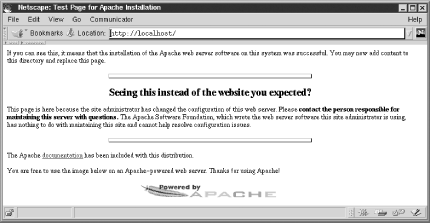 4.1.2 Installing Apache on Win32 The process of installing Apache on Win32 platforms has improved by leaps and bounds in the last few years , and it's now a straightforward install. We downloaded this self-extracting file: - apache_1.3.24-win32-x86-no_src.msi
which we obtained from: - http://httpd.apache.org/dist/httpd/binaries/win32/
If you have the MSI installer program on your Windows box (as discussed in Chapter 2), double-clicking on the Apache MSI file should result in a typical pain-free Windows-style installation.The main question you'll be asked is whether you want to run Apache as a Windows service or as a console application. We opted for the second choice because the Win32 version of mod_perl (which we'll be installing in Chapter 5) expects Apache to be run in console mode. Follow these steps: -
As with the earlier Unix installation, we made some tiny changes to the httpd.conf file to enable the execution of our CGI Perl files before starting up Apache to test them. To gain direct access to httpd.conf from the Windows Start menu, click through the following: Start->Programs->Apache HTTP Server->Configure Apache Server-> Edit the Apache httpd.conf Configuration File -
Once inside httpd.conf , note the location of CGI's script bin : ScriptAlias /cgi-bin/ "C:/Program Files/Apache Group/Apache/cgi-bin/" -
Now find the handler line dealing with .cgi scripts: #AddHandler cgi-script .cgi -
Uncomment it to activate it and add a similar line to deal with .pl scripts: AddHandler cgi-script .cgi AddHandler cgi-script .pl At this point, you might want to review the discussion of the Port value in the Unix installation section, but on Win32 we're generally happy with the default HTTP value, unless we know something else is running on it: Port 80 -
Fire up Apache as a console application from the Start menu: Start->Programs->Apache HTTP Server-> Start Apache in Console -
To shut down Apache via its console, simply close down the console window. Any errors will have appeared in: C:\Program Files\Apache Group\Apache\logs\ error.log The best web server in the world is now ready to do your bidding. 4.1.3 Using DBD::Chart with Apache After dealing with all of these installation procedures, you're probably itching to see some action. In a bid to avoid disappointment, we'll try out the DBD::Chart Perl script shown in Example 4-1. (We introduced DBD::Chart in Chapter 3.) This example graphically charts Oracle database objects. (Check out the DBI API details in Appendix B, if you need more detailed information.)  | If you're using ActivePerl, all of the Perl CGI scripts you place into Apache's ../cgi-bin/ directory, under Win32 must have the following first line: #!/perl/bin/perl This tells the Apache web server to execute them with ActivePerl, which is generally available as: C:\Perl\Bin\perl.exe If the ActivePerl perl.exe executable is in a different or nondefault location, alter the Apache directive appropriately. | | Example 4-1. Oracle_objects.pl #!/perl/bin/perl use strict; use DBI; use Socket qw(:DEFAULT :crlf); # Built-in Perl module, provides $CRLF # Step 1: Tell the calling browser a mime.types PNG is on its way. print "Content-type: image/png$CRLF$CRLF"; # Step 2: Connect to Oracle and prepare the SQL. my $dbh = DBI->connect( 'dbi:Oracle:orcl', 'system', 'manager', { RaiseError => 1 } ); my $sth = $dbh->prepare( 'SELECT object_type, ' . ' COUNT(*)' . ' FROM dba_objects ' . ' GROUP BY object_type' ); $sth->execute; # Step 3: Create the DBD::Chart graph, and prepare to insert bars. my $chart_dbh = DBI->connect('dbi:Chart:'); $chart_dbh->do( 'CREATE TABLE bars (object_type CHAR(30), object_count FLOAT)' ); my $chart_sth = $chart_dbh->prepare( 'INSERT INTO bars VALUES(?, ?)' ); while ( my @res = $sth->fetchrow) { # Step 4: Add an entry to chart. $chart_sth->execute( $res[0], $res[1] ); } # Step 5: Prepare the Chart for output without the need for any # temporary file storage of the default PNG output. $chart_sth = $chart_dbh->prepare( "SELECT BARCHART " . " FROM bars " . " WHERE WIDTH=900 " . " AND HEIGHT=300 " . " AND 3-D=1 " . " AND X-ORIENT= 'HORIZONTAL' " . " AND TITLE = 'Object Types' "); # Step 6: Send the PNG on its way back to the browser, then clean up. $chart_sth->execute; my $row = $chart_sth->fetchrow_arrayref; binmode STDOUT; print $$row[0]; # PNG file sent here! :-) $chart_dbh->do('DROP CHART bars'); $chart_dbh->disconnect; $dbh->disconnect; Here's what's going on in this script: -
Before we pump out the PNG's binary image, we need to tell the calling browser to expect a mime.types PNG output. Note the $CRLF newline pair included here; it is used to separate the content-type declaration from the actual content. The $CRLF variable from Perl's built-in Socket.pm ensures that we get the right combination of \015\012 for Internet line endings. The \n character normally represents \012 , and \r normally represents \015 ; however, this may vary from system to system. To be strict about what we output, we use Socket's $CRLF , which guarantees to be \015\012 (also known as CRLF, for carriage return/line feed). Many systems also recognize \n as a CRLF, so web people often use the \n\n pair. [5] [5] This may actually be incorrect, though most browsers will be able to cope with it, even on DOS systems, because of the Internet rule of thumb: "Be strict about what you send out; be liberal about what you accept." See http://www.faqs.org/rfcs/rfc2068.html for a strict interpretation of Internet line endings. -
We create the SQL to extract the required information from Oracle. -
Next, we create the destination bar chart and get it ready for data entry. -
Row by row, we fill up the bar chart with SELECT results. -
We prepare to output the final dynamic chart using the DBI API. -
We send the PNG directly to the browser. This is done entirely in memory, without the need for a transitional operating system file. Once we've sent the PNG on its way, we clean up and free our resources. Store this Perl script in your CGI bin directory under either Unix or Win32: /usr/local/apache/cgi-bin/ C:/Program Files/Apache Group/Apache/cgi-bin/ (Notice how Apache, even on Win32, still prefers the Unix-style forward slash, which is used internally by Win32 systems anyway.) If you're using Unix, you will need to change the script's first line to call your local Perl version ” for example: #!/usr/bin/perl Now call up the following address on your browser: - http://localhost/cgi-bin/Oracle_objects.pl
You should see something like Figure 4-2. As we discussed in Chapter 3, DBD::Chart is a fine piece of work, one whose limitations are bounded only by feverish imagination . All we need now is a collection of SQL scripts, a CGI program providing a pick-list of these scripts, a wing, a prayer and a few parameter switches. If we had all of these, we could create a really lovely Oracle DBA tool. Or maybe we should just download a single canned application that does all of this for us? Read on. . . . Figure 4-2. DBD::Chart and Apache 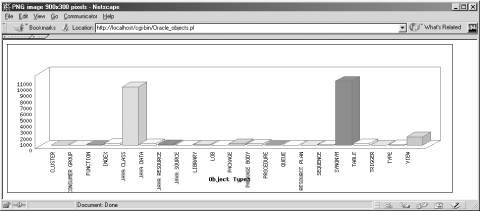 |