Section 16.1. Placing Flash Movies on the Page
16.1. Placing Flash Movies on the PageFor purposes of placing, treat Flash movies just like images. Put them in their predefined areas of your layout, or drop them inline and adjust their alignment in relation to the surrounding content. The main difference is, instead of clicking the Image object on the Insert panel, you click the Flash object shown in Figure 16-1. When you do, the Select File dialog box appears. Navigate to the location of the Flash movie in your local root folder. Flash movies have the extension .swf, so you're looking for SWF files here. You might consider placing your movies in the images or img directory, just for convenience. Click OK, and the Object Tag Accessibility Attributes dialog box in Figure 16-2 appears. In the Title field, type a short title for the movie. Figure 16-1. The Flash object is under the Flash menu on the Property Inspector toolbar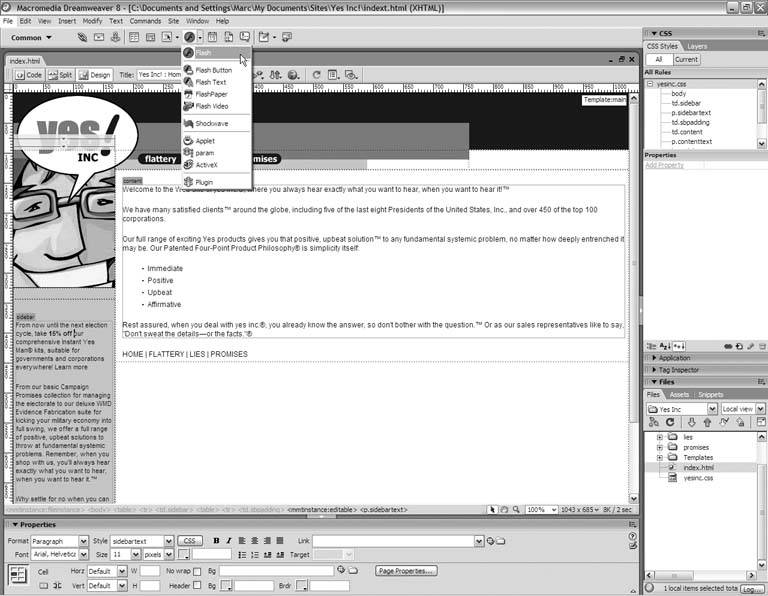 Figure 16-2. Accessibility options for Flash movies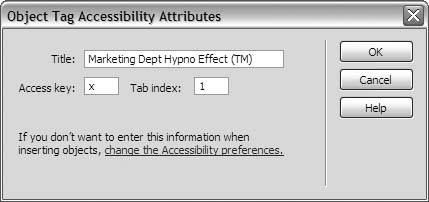
In the Access Key field, type the keyboard key that the visitor may press in conjunction with the Alt key to select the Flash movie in the browser window. For instance, if you type x in the Access Key field, the visitor may press Alt-X to select the movie. The access key works on Windows computers only. In the Tab Index field, type the tab index of the Flash movie. The tab index of an element is the order in which the browser selects the element when the visitor presses the Tab key on a web page. A tab index of 1, therefore, means that the Flash movie is the very first element selected when the visitor tabs through the page. A tab index of 10 means that the movie is the tenth element selected. (For more information about setting tab index values, see Chapter 17.) When you're finished, click OK, and Dreamweaver inserts the Flash movie into your document window. By default, the movie appears in a gray placeholder box, as Figure 16-3 shows. To align the movie with the surrounding content, choose a value from the Align menu on the Property Inspector. Left and Right are the most useful choices for inline movies. Finally, to play the Flash movie in the document window, as in Figure 16-4, click the Play button on the Property Inspector. Press Stop to return to the placeholder box. Figure 16-3. The Flash movie appears in a gray placeholder box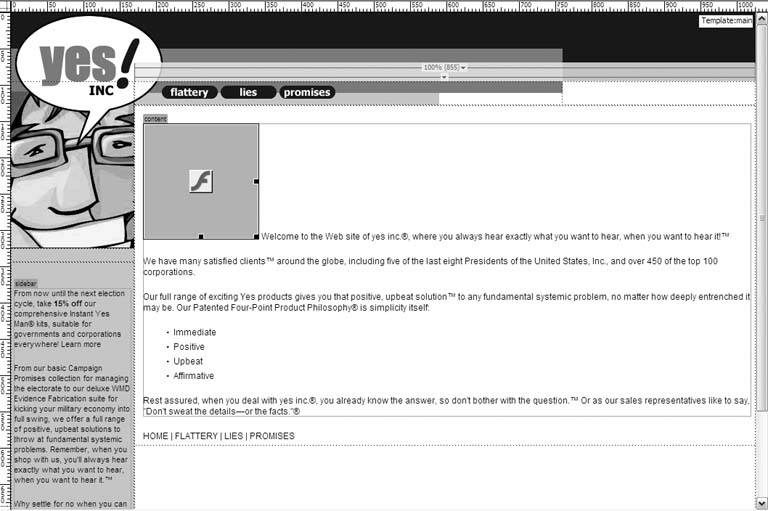
Figure 16-4. The Flash movie is aligned right and is playing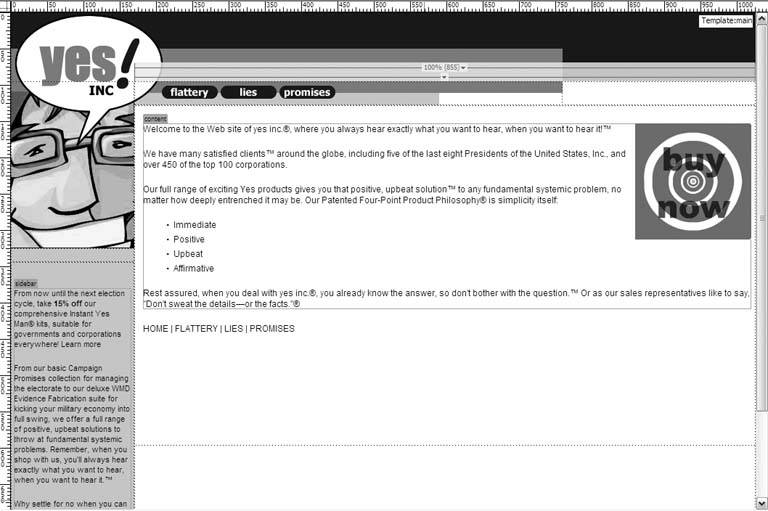
|
EAN: 2147483647
Pages: 154