Section 18.6. Submitting the Form
18.6. Submitting the FormUsually, the submission of a form goes to a web application for processing. (The app almost always resides on another page of the site, built into the code with server-side markup aplenty.) Web applications mean dynamic sites, and your site is a static one, which unfortunately limits your options in terms of what you can do with the data that your visitors submit. Your only option, in fact, is to send the form submission to your email address. When sent from Internet Explorer, the submission comes as a file attachment to an empty email. You have to save this attachment and then open it up in a text editor like Microsoft Notepad to see the information that the visitor submitted. When sent from Firefox, the submission comes in the body of the email message, so you don't need to launch your text editor to see the contents of the submission. Either way, the data package comes in a rather technical form, as Figure 18-38 shows. Take it slowly, and you can figure out what it's saying. Figure 18-38. The form submission comes in a rather technical form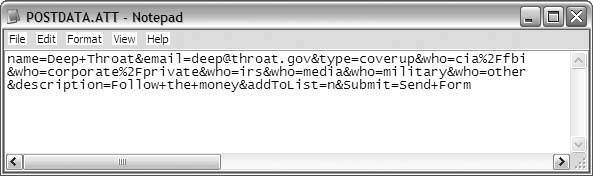
Still, some form submission is better than no form submission, so here's how to set up your form so that it delivers the submission to your email address:
|
EAN: 2147483647
Pages: 154