Hack 67 Renewing Your DHCP-Assigned IP address
|
On occasion, while ostensibly assigned an IP address by a local DHCP server, OS X doesn't appear to actually be on the network. Renewing your IP address often does the trick. Getting your Mac to renew its dynamically assigned IP address is sometimes all that's needed to get stalled network traffic going again. Launch System Preferences by either clicking its icon in the Dock or selecting System Preferences from the Apple menu at the top left of your screen. Select the Network control panel. From the Network panel's Show menu, select the source of connectivity you're currently attempting to use, Built-in Ethernet for wired or AirPort for wireless connectivity. Select the TCP/IP tab. Using DHCP should already be selected in the Configure menu; if not, then you may well not be using DHCP, and this hack won't be of much help to you. The DHCP Client ID field should be empty, unless you've used this hack before or your server uses client IDs (in which case this hack won't work for you). Type anything you like in the field hack1 is as good a choice as any and click the Apply Now button. You should see the IP Address field go blank for a moment, replaced by a shiny new IP address, as shown in Figure 6-1. Figure 6-1. A shiny new IP address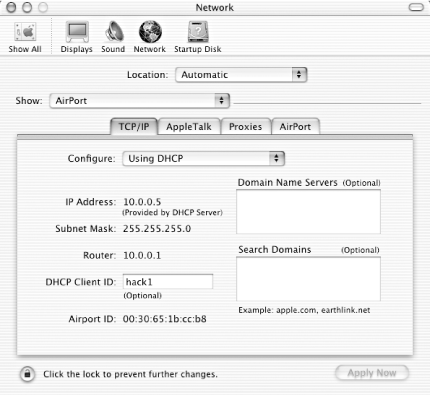 Close System Preferences and try out your new IP by pointing your web browser somewhere. |
EAN: 2147483647
Pages: 161
- Article 200 Use and Identification of Grounded Conductors
- Article 353 High Density Polyethylene Conduit Type HDPE Conduit
- Article 427: Fixed Electric Heating Equipment for Pipelines and Vessels
- Article 440: Air Conditioning and Refrigerating Equipment
- Example No. D4(b) Optional Calculation for Multifamily Dwelling