Hack 76 Exchanging a File via Bluetooth
|
Mac OS X 10.2's built-in support for Bluetooth wireless data means you have yet another way to exchange data with another Macintosh, PC, or mobile device. If you're using WiFi (802.11b) wireless access, chances are you discovered it through Apple's fabulous AirPort base station and AirPort-enabled iBooks and TiBooks. The same is about to happen to an oft-dismissed technology called Bluetooth. Originally billed as a cable-replacement technology, Bluetooth is taking off as the standard for low-range, reasonable-speed, small-footprint connectivity between computers, PDAs [Hack #32], cell phones [Hack #31], modems [Hack #77], cameras any device with data to share. Mac OS X 10.2 bakes Bluetooth (http://www.apple.com/bluetooth/) support right in, requiring only an inexpensive external USB dongle; in fact, by the time you read this, your iBook might just have Bluetooth onboard. Turn it on and you have yet another way to exchange your files with another Macintosh, PC, or other device. The Bluetooth File Exchange application (Application 76.1 Sending a FileTo send a file to another machine using Bluetooth, simply drag and drop it onto the Bluetooth File Exchange icon, as shown in Figure 6-37. Figure 6-37. Drop and send a file via Bluetooth File Exchange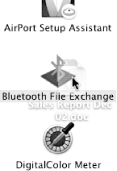 The Send File dialog will appear (see Figure 6-38). Click the Search button to search for Bluetooth devices in the vicinity. Figure 6-38. Finding Bluetooth devices in the vicinity.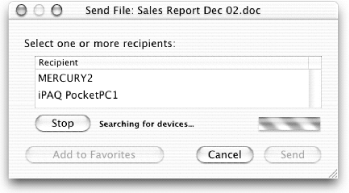 In my case, my Mac detected two Bluetooth devices: a Windows XP machine (MERCURY2) and an iPaq 3870 Pocket 2002 device (iPAQ PocketPC1). To send the file, select the destination device and click the Send button. It's just that simple! 76.2 Receiving FilesTo receive files over Bluetooth, you need to ensure that Bluetooth File Exchange is running on your Mac. Double-click the application to start it. Figure 6-39 shows a file being sent from my Pocket PC, prompting me for acceptance of the offer. Figure 6-39. Receiving a file via Bluetooth File Exchange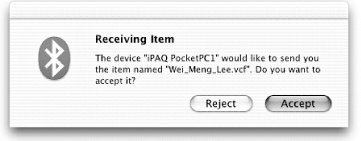 Once the file's safely across, you'll be asked if you'd like to open it (see Figure 6-40). Click Open to do so. In this case, opening the proffered VCF contact file adds it automatically to my Address Book, where it belongs. Figure 6-40. Opening a received file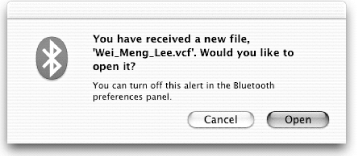 You can, of course, do the reverse. Drag an address card from your Address Book to Bluetooth File Exchange and send it to a Bluetooth-enabled cell phone, as shown in Figure 6-41. Figure 6-41. Sending an Address Book vCard to a Bluetooth-enabled cell phone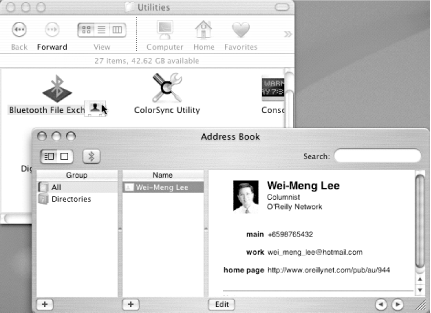
76.3 Ericsson Client for PhoneJonas Salling Shareware's Ericsson Client (http://homepage.mac.com/jonassalling/Shareware/EricssonClient/) ($10, shareware) is a cut above Bluetooth File Exhange for those of you with Sony/Ericsson Bluetooth-enabled cellphones like the T68i. Send files, images, text snippets, addresses, Palm Desktop or Entourage calendar events, themes, and ring tones to your phone simply by drag and drop, as shown in Figure 6-42. Figure 6-42. Sending a text file to a Sony Ericsson phone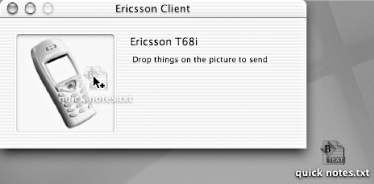 The application also supports grabbing a folder of vCards from the phone's contact manager or a vCal from the events manager or making a full backup to your Mac for restoring or transferring bulk information from one phone to another (via your Mac, that is). Wei-Meng Lee |
EAN: 2147483647
Pages: 161

