Considering Peer-to-Peer Networks
You might be familiar with the following scenario. A small office has a couple of computers that are not connected to one another to form a network. Everyone has been used to using a floppy disk to transfer files, and each person has his or her own printer. Now, the small company isn't so small anymore; it has 10 employees who each have a computer. The cost of supplying everyone with a printer would be expensive, and using disks to move files is slowing productivity. The company is ready for a better solution.
peer-to-peer network
This type of network does not use dedicated network servers for logging in users or providing secure access to network resources. Instead, clients simply share resources, and other clients have access to whatever has been shared.
client
A computer on the network that requests network services.
As you might have guessed, a peer-to-peer network is one solution. As a network model, peer-to-peer is an excellent choice for this budding company because it enables users to share resources on their personal computers. Resources can include files, printers, and modems. More than anything else, peer-to-peer networks offer a cost-effective solution that does not require significant expertise, management, or support.
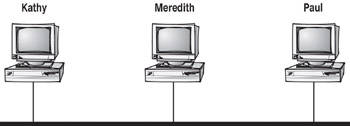
As you can see in this graphic, a peer-to-peer network does not require a dedicated computer called a server. Instead, each user can share resources on his or her computer. From a management standpoint, each user carries some of the responsibility for networking. If Paul needs access to a file on Meredith's computer, Meredith must share the folder that contains the file. Also, Meredith's computer will have the added responsibility of performing tasks that Paul requests, such as transferring files. This transfer could happen at the same time that Meredith is using her computer to print a document. In other words, a user sitting at a computer (called a network client) can share network resources while also accessing local resources (such as the hard drive) for running local applications.
When users share resources on their computers, they have the option of assigning passwords to the resources. The use of a password provides a minimum level of security. Passwords should be used anytime that the resource being shared is meant to be used only by authorized persons. In a peer-to-peer network using operating systems such as Windows 98 or 95, it is possible to assign a password to the shared resource only-not to individual users. An employee who wants to use a particular printer, for example, must have the password for that printer. This design limitation makes management of passwords confusing for users, and therefore limits the effectiveness of using passwords.
When Appropriate
Typically, you use the peer-to-peer network model in small workgroups of 10 or fewer people. Larger networks become difficult to manage and support. In addition, virtually every client operating system is limited to 12 or fewer users accessing one computer at the same time. The peer-to-peer model is well suited to organizations that need a cost-effective solution for fulfilling basic networking needs, such as file and print sharing.
Here are some advantages to choosing a peer-to-peer network:
-
It is easy to set up because it is designed for a small network.
-
Administration is maintained by each user (so that a separate administrator is not required).
-
It does not require dedicated server hardware and software.
-
Peer-to-peer networking software is built into all popular operating system software.
There are also some disadvantages:
-
This model does not work well if there are a large number of users.
-
Security is poor because each individual is responsible for assigning and maintaining passwords to the shared resources.
-
Passwords can be assigned only to resources, not users.
-
Because network resources are dispersed, backup of critical data is irregular.
Common OS Examples
Examples of operating systems that are commonly used on peer-to-peer networks include:
-
Windows NT Workstation, Windows 2000 Professional, Windows XP Professional
-
Windows 95, Windows 98, Windows Me, Windows XP Home Edition
-
Windows for Workgroups 3.11
-
Apple Macintosh
Viewing Network Configurations for Windows XP Computers
workstation
Another name for a computer that is used by users. It is sometimes used to describe powerful computers that are used for completing complex mathematical, engineering, and animation tasks.
Windows XP is primarily designed to act as a local operating system. These types of operating systems are covered in Chapter 5, 'Desktop Operating Systems: A Comparison.'
However, in addition to providing local support, Windows XP (as well as Windows 95, Windows 98, and Windows Me) includes extensive network support. If the network consists exclusively of Windows 95, Windows 98, Windows Me, and Windows XP computers, the network is a peer-to-peer type. If there is a dedicated server, each of the Windows computers functions as a workstation within the client-server network. Or more typically, in a corporate environment, they will be a part of a directory services model. In any configuration, network support enables the Windows computers to use network resources or provide network resources through file and print sharing.
This section details how to view and configure a Windows XP computer for networking. It serves as an example of an operating system configured for a peer-to-peer network.
When you set up a Windows XP computer, you can specify whether to install the networking components. You configure a Windows XP computer for networking through Control Panel ‚ Network And Internet Connections.
When you access Network And Internet Connections, you can manage your connections through the following options:
-
Set Up Or Change Your Internet Connection, which is used to connect your computer to the Internet
-
Create A Connection To The Network At Your Workplace, a wizard-driven setup for connecting your computer to an established network
-
Set Up Or Change Your Home Or Small Office Network, a wizard-driven setup for connecting your computer in a peer-to-peer network
-
Internet Options and Network Connections, which open Control Panel and allow you to manually configure your Internet and network connections
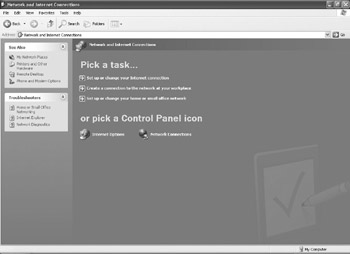
Configuration of Local Area Connection Properties
To configure network components, you select Start ‚ Control Panel ‚ Network And Internet Connections, then choose the Network Connections option and select your Local Area Connection.
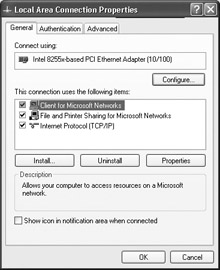
The resulting dialog box contains three tabs. On the General tab, click the Configure button to view the current configuration of your network adapter, its status, and whether it is working properly. You can also configure advanced options, which allows you to configure advanced properties for your network adapter (these are generally left at default values).
Also on the General tab, under This Connection Uses The Following Items, you can see two network components that are installed by default when you install a computer for networking: the Client For Microsoft Networks (which allows your computer to access network services) and File And Printer Sharing For Microsoft Networks (which provides network services by allowing your computer's files and printers to be shared).
The Internet Protocol (TCP/IP) component, which is installed by default when you install XP with networking, is the option you are most likely to configure. All computers on a network must be configured with compatible TCP/IP configurations.
Identification of the Computer
Another important part of a computer's network configuration is the identification of the computer. If the computer is configured through one of the network setup wizards, this identification step is a part of the wizard. If you use manual configuration, you can specify identification by clicking My Computer and selecting the View System Information option under System Tasks; then click the Computer Name tab.
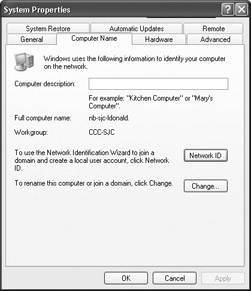
On this tab, you can specify a computer description, which is for informational purposes and can contain any text you want. This tab also displays the name of your computer and the domain or workgroup you are a part of. The computer name must be unique to all other computer names on the network. By clicking the Change button, you can change your computer's name and specify what workgroup or domain the computer should be a part of.
client-server network
Uses a dedicated server to centralize user and group account management. Users at a client, or workstation, log on to a server where they have user accounts and access resources on the server to which their user account has permission.
|
|