Will You Need to Print the Worksheet?
Before you start work on a worksheet, you also need to ask yourself whether you will need to print the worksheet. You might realize that you don't need to worry about printing at all, if, for example, you are going to use the worksheet for information storage or reference purposes only.
If you will want to print the worksheet, consider how your data will look and how the worksheet will work on paper. This will make a huge difference to your overall worksheet design. For example, the worksheet in Figure 5-2 will require two pages to print, even if you orient it horizontally (using Landscape Orientation on the Page Layout tab on the Ribbon). The second page of the printout will contain some of the monthly totals, but you won't see the names of the regions unless you use the Print Titles feature (also on the Page Layout tab) to repeat the headings on each page. For large worksheets in either horizontal or vertical orientation, using Print Titles is an absolute necessity for intelligible printouts.
For more about page setup and print titles, see Chapter 11, "Printing and Presenting."
You also need to consider how you will use the printout. If you're going to use it in a management report, you'll want to try getting the salient information to fit on one page. If it's for a presentation, you might need to distill it further, or create smaller, more digestible chunks of data that can be summarized in a small grid of a dozen or so cells, so it will fit onto a transparency or a slide. If you have massive amounts of data to start with, you can create summary pages for various purposes, as shown in Figure 5-3, or use outlining to collapse the detail in large worksheets, displaying only the totals, as shown in Figure 5-4.
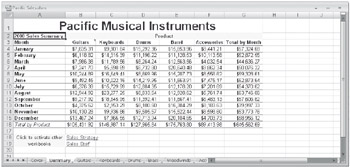
Figure 5-3: If showing all the detail data is too cumbersome, you can create summary sheets for reporting purposes.
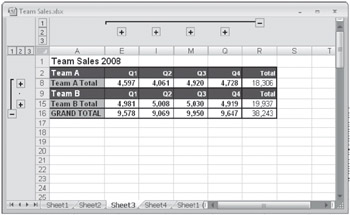
Figure 5-4: You can use outlining to hide the detail for summary purposes.
For information about outlining, see "Outlining Worksheets" on page 253.
If the worksheet is for auditing or reference purposes, you'll probably want to see everything. Orientation is a big issue here. You can print in either landscape (horizontal) or portrait (vertical) format, so design your worksheet accordingly. Sometimes using a landscape orientation helps if you have lots of columns. If you have an inordinate number of columns, you might want to try segmenting your data into an overall system of worksheets-chunks that can be realistically printed without losing context or readability. For example, the sheet tabs at the bottom of the workbook shown in Figure 5-3 give evidence that the displayed summary sheet actually consolidates the data from several other sheets in the same workbook.
EAN: 2147483647
Pages: 260