Chapter 5: Planning Your Worksheet Design
In this chapter, we'll pose seven simple questions that might help you greatly when planning a worksheet. Granted, it's not necessary to spend time planning every worksheet you create for personal use, but a little consideration can be helpful when planning worksheets you need to pass on or share with others.
Which Data Should Be in Rows, and Which in Columns?
Sometimes this is rather obvious, but generally speaking, you'll want the data that will be most abundant to fill rows rather than columns. Consider the readability of your data when you make this decision. For example, a month-oriented worksheet like the one in Figure 5-1 can work well with the month labels either across the top or down the left side of the worksheet. But in this case, having the month labels down the side makes it easier to view the worksheet on the screen and makes it easier to fit it on a printed page. The worksheet in Figure 5-1 contains only four columns of detail data, but if your worksheet has more categories of detail data than the number of months, you may want to run the months in columns instead.
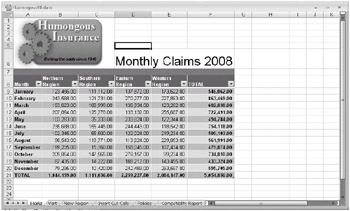
Figure 5-1: Monthly total worksheets are often oriented vertically, as shown here.
Usually the detail you accumulate in a worksheet best fits into rows from top to bottom-relatively speaking, a deep and narrow worksheet. It is not unheard of to build a spreadsheet that is shallow and wide (only a few rows deep, with lots of columns), but you might regret it later. A shallow, wide worksheet can be annoying if you must continually pan to the right to find information or if you have to deal with odd column breaks when printing. If you have a wheel mouse, scrolling up and down is extremely easy to do using the wheel, but panning right and left requires clicking and dragging. And once you have the worksheet filled with data, it's time-consuming to change it-especially when you could have designed it differently from the start.
You might also prefer the worksheet to be long rather than wide so you can use the Page Up and Page Down keys to navigate around the screen. When oriented horizontally, the worksheet shown in Figure 5-1 would still work, as shown in Figure 5-2, but you would have to scroll to the right to view all the data.
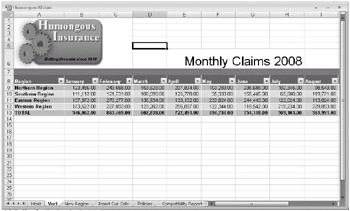
Figure 5-2: Worksheets are often harder to view and print when oriented horizontally.
On the CD You'll find the ![]() Humongous08.xlsm,
Humongous08.xlsm, ![]() Pacific Sales.xlsm, and
Pacific Sales.xlsm, and ![]() Alpacas.xlsm files in the Sample Files section of the companion CD.
Alpacas.xlsm files in the Sample Files section of the companion CD.
EAN: 2147483647
Pages: 260