Packaging and Deploying Solutions
The Package And Deployment wizard performs three functions:
- Package—Lets you create one or more compressed files with a .cab file type for distribution via disk, CD, a network, or the Internet.
- Deployment—Manages the distribution of your compressed setup files to a target media. There are as many as 23 screens that support both the Package and Deployment functions. The wizard automatically creates a script that records your choices each time you perform either function.
- Manage Scripts—Lets you save, rename, remove, and reuse scripts. Since there can be a large number of screens with multiple choices per screen, rerunning the scripts can save time and reduce the tendency for errors.
You launch the wizard in the same way that you start Code Librarian. Load the add-in and then select it in from the Add-Ins menu in the VBE window. Before you start the wizard, you should load the custom application that you want to package and deploy. Figure 14-4 shows the wizard's first screen.
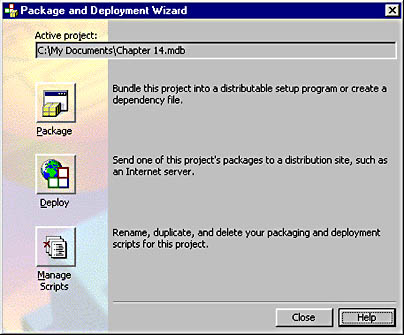
Figure 14-4. The first screen of the Package And Deployment wizard.
NOTE
It can take several seconds to load an add-in. A progress meter appears to help you recognize that a process is in operation. If you attempt to invoke the add-in before it completes loading, you can generate a run-time error.
You can redistribute any custom solutions or components that you create with Office applications, except for those created with FrontPage and Outlook. In the latter two applications, project support is limited to user profiles instead of stand-alone projects. You can redistribute stand-alone projects for the remaining Office applications. You can also include additional files for the execution of a project, including bitmap images, DLL files, and ActiveX controls, and other Office document files.
Solutions that work with Jet or MSDE databases can include Access Run Time or the redistributable MSDE so that your custom solutions can perform database maintenance functions on machines that do not have Office 2000 installed. You can also include the Graph9.exe file in your .cab setup files to support the graphical display of data.
NOTE
Applications that use Office 2000 Web Components require a workstation license for Office 2000. However, you can freely distribute applications using the components. There is also no run-time engine for the standard Office applications, except as noted above. Therefore, users must have Excel on their workstation to run a redistributed Excel project.
If you choose to distribute your custom application with Access Run Time, you might want to test your solution with the /runtime command-line option to simulate the environment that users will see if they run your solution without Access. When your custom forms use Access Run Time they are more critical than ever because users do not have exposure to any built-in Access user interfaces, such as the database window or even error message dialog boxes. Therefore, you need a welcome switchboard form (see Chapter 5) and thorough error-trapping logic (see Chapter 1). Without this logic, errors will cause your solution to terminate abruptly and confuse its users.
You can create two kinds of packages with the Package function in the wizard. You can create a standard package if you plan to distribute your application via floppy disk, CD, or a network share. If you want to deploy to floppy disk media, select the Multiple Cabs option so that the wizard sizes your .cab files so that no one file is larger than a floppy disk. To distribute your application via the Internet, you should create an Internet package.
EAN: 2147483647
Pages: 97