2.3. Marking Text to Delete, Move, or Copy
| What if the text you want to delete is just a phrase? Or half a paragraph? Or several paragraphs? In Emacs, you select text by defining an area called a region. You can mark regions with the mouse or by using the keyboard. What happens with the mouse is a bit complicated, so we describe it later in this chapter, following our discussion of the system clipboard. To define a region using the keyboard, you use a secondary pointer called a mark. Some versions of Emacs display the mark on the screen; unfortunately, in GNU Emacs, the mark is invisible. You set the mark at one end of the region by pressing C-Space or C-@, then move the cursor to the other end of the region. (The cursor is sometimes also referred to as point. There is one minor but important difference between the cursor and the point, however. The cursor is on top of a character; in Emacs, the point is actually in between the character the cursor is on and the previous character. As we said, this difference is minor, but it helps you to visualize where the cursor should be when you mark a region.) Figure 2-5 illustrates point, mark, and region. Figure 2-5. Point, mark, and region Let's mark a sample region. In this example, we remove the phrase "it was the worst of times." First, we find the beginning of the phrase. Then we set the mark, move forward to the end of the phrase, and cut.
Move to the "i" in "it was the age of wisdom." Because the point is really just before the "i," this placement will be just right.
Now the region is marked. If the region is not highlighted, you'll want to make sure it is marked correctly before giving the delete command. Press C-x C-x (for exchange-point-and-mark); this command swaps the locations of the mark and the point. If the cursor moves to where you thought the mark was, the region is marked correctly. Especially because you can't see the mark, it's a good habit to check its location using C-x C-x before deleting a region. People who have used Emacs for years still forget to set the mark and then make a deletion without knowing what they've just deleted. (The undo command, bound to C-_ and C-x u, comes in handy in such a case.) To cut the region, press C-w (for kill-region). (The scissors icon on the toolbar also works.)
If you're not sure of what you deleted, just press C-_ to undo it. The text is still marked, and you can delete it again with C-w if you want to. To move text, mark it, press C-w to cut the region, then move the cursor to the place you want to insert the text, and press C-y. If you yank the text back into the wrong location, just type C-_ to undo it, then move to the place you really wanted to put the text, and press C-y again. When you're defining a region, you normally set the mark at one end and then move the cursor to the other end of the region. A few shortcuts are helpful in some of the most common situations. To mark a paragraph, press M-h. This sets the mark at the end of the paragraph and places the cursor at the beginning automatically. Similarly, C-x h (for mark-whole-buffer) marks the entire buffer; the cursor goes to the beginning, and the mark is placed at the end. Finally, C-x C-p marks the current page, with pages being defined by the C-l character if you are in text mode. Of course, marking a paragraph, page, or buffer is usually only the prelude to some other operation, like killing (C-w). 2.3.1 Copying TextTo copy text, mark a region, then press M-w (for kill-ring-save; the toolbar icon with two pieces of paper also runs this command). Move the cursor to the place where you want to insert the copied text and press C-y. Copying text is exactly the same as killing it, except that Emacs doesn't delete anything. The text you have copied is placed in the kill ring, so you can use C-y to access it as often as you like. One advantage to M-w is that it works on read-only files and buffers. For example, if you wanted to create a file of Emacs hints, you could use M-w to copy some text from online help into one of your buffers. Here are the steps for some common deletion tasks. To mark a region:
To delete a region:
To move text:
To copy text:
2.3.2 Recovering Earlier DeletionsEarlier we mentioned the kill ring, a temporary storage area in which Emacs saves the stuff you delete. So far, we've assumed that you're interested in resurrecting what you've most recently killed. However, the kill ring does a lot more. It actually stores your last 30 deletions. We've seen that C-y restores the text you deleted most recently. Typing M-y deletes the text you just yanked and gets the next most recent text from the kill ring. Here's how it works. In Table 2-4, assume that you've just killed the words "most recent." C-y retrieves these words from the kill ring. When you press M-y, Emacs gets rid of "most recent" and gets the next entry from the kill ring ("second-last").
You can keep on typing M-y, retrieving successively more ancient deletions, until you reach the end of the kill ring (at which point it cycles back to the most recently killed text; that's why it's called a ring). Thirty deletions by default is a nice size far more generous than most programs offer. But you can enlarge or reduce the size of the kill ring if you wish, using a variable called kill-ring-max. To experiment, give the command: M-x set-variable Enter kill-ring-max Enter new-value Enter (where new-value is a number). 2.3.3 Selecting and PastingUsing the menus, you can access text from the kill ring in a more straightforward way: by choosing Edit Table 2-5 summarizes commands for working with regions.
|
EAN: 2147483647
Pages: 161
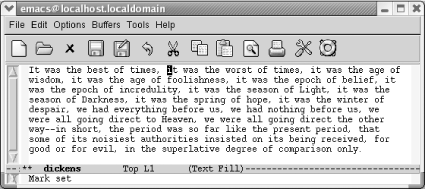
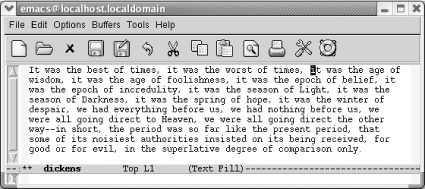
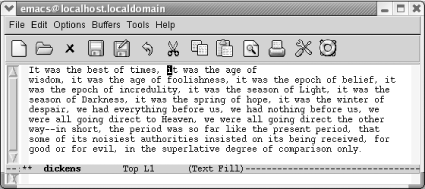
 Select and Paste. A menu showing deletions appears, with the most recent ones on top. To show you as many deletions as possible, each line in the window represents a separate deletion. So if you've killed a large region, say 500 lines, you see only the beginning of the first line of that deletion, ellipses, and the end of the deletion. Your selection is pasted into the buffer at the cursor position.
Select and Paste. A menu showing deletions appears, with the most recent ones on top. To show you as many deletions as possible, each line in the window represents a separate deletion. So if you've killed a large region, say 500 lines, you see only the beginning of the first line of that deletion, ellipses, and the end of the deletion. Your selection is pasted into the buffer at the cursor position.