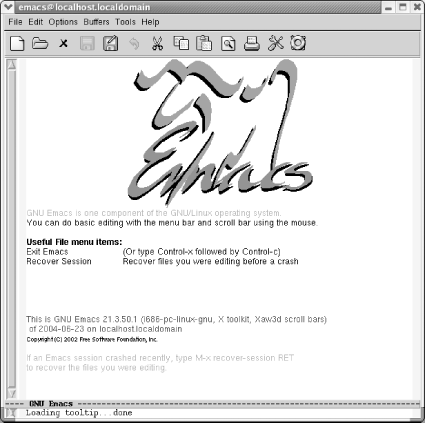1.4. Starting Emacs
| To start Emacs, simply click on the Emacs icon or type emacs on the command line and press Enter.[1]
You'll see a short message describing a few important menu items and the version of Emacs that you're running. It may appear as a graphical splash screen (like the one shown here) or a text splash screen. This message disappears as soon as you type the first character. Emacs then puts you in an (almost) empty buffer called *scratch*, an ideal place for you to experiment. |
EAN: 2147483647
Pages: 161