Section 32. Open Photos in PhotoSuite
32. Open Photos in PhotoSuite
The first vital step in editing your photos is being able to open PhotoSuite and import photos to edit. PhotoSuite has a handy Open Files window at the bottom of the screen that showcases thumbnails of all the photos you have imported into PhotoSuite. The Open Files window makes it convenient to choose the photo you would like to edit, but keeps them out of the way when you are not editing them. This makes it very convenient to edit your pictures as you get them back from the developer or as you are importing them from your camera. If you sit down for a few minutes each time in PhotoSuite, your pictures are all edited as you archive them into your computer. Open Photos in PhotoSuite
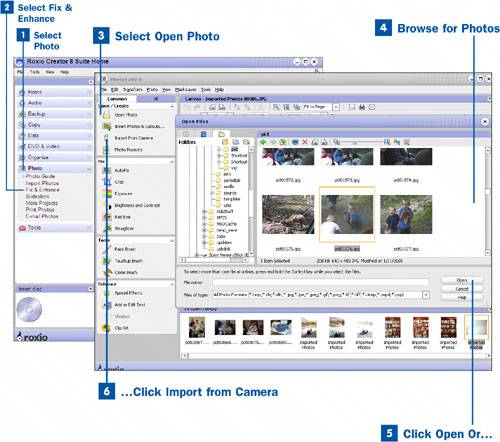
|
EAN: 2147483647
Pages: 171