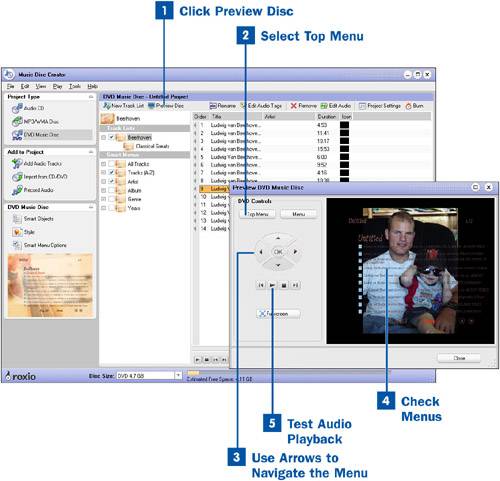Be sure to preview the menu of your new DVD disc before you burn it to ensure that it is what you were expecting and to catch any mistakes you might have made.
This is also a fun way to learn more about how the menu setup works and can help you decide how to set your options.
 Click Preview Disc
Click Preview Disc
Click Preview Disc from the taskbar to bring up the Preview DVD Music Disc Assistant.
 Select Top Menu
Select Top Menu
Select Top Menu to begin previewing the disc at the menu that has the highest hierarchy.
 Use Arrows to Navigate the Menu
Use Arrows to Navigate the Menu
Use the arrow keys to navigate through the menu to verify that the menu flows the way you want it to.
 Check Menus
Check Menus
After you have verified the main menu, navigate through each menu and verify that the options, tracks, and information on each menu are correct.
 Test Audio Playback
Test Audio Playback
After you have verified that the menus are correct (or as you are verifying menus), select the audio tracks to verify that they play properly.
Tip
You can click the Fullscreen button to make the preview fill the entire screen to more closely simulate what you will see when the DVD is playing.