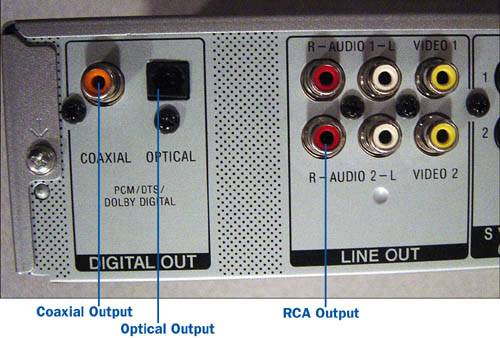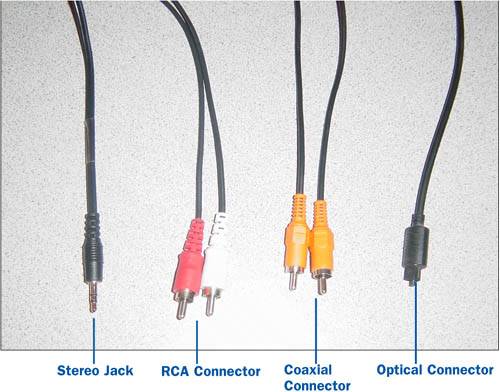Section 3. About Audio Capture Hardware
3. About Audio Capture Hardware
The out ports on a computer. The ability to import audio from a variety of sources is one of the most useful features of Easy Media Creator. The best place to start when learning how to import audio is to understand the hardware components that are involved and how to connect them properly. This task focuses on helping you understand the types of hardware that audio can be captured from and how to connect them to your computer so audio can be imported into Easy Media Creator. Three basic types of hardware are involved when capturing audio. The first is the audio output device, the second is the audio input device, and the third is the audio cable. Audio cables and connectors. The input ports on a computer. More input ports on a computer. Audio Output DevicesAn audio output device is literally any device that outputs sound. The most common audio that is imported into the computer is music from a CD player, LP player, cassette tape player, or stereo. These devices need to have some type of audio-out port for you to be able to import the audio in a digital format using the computer. Most of these devices have RCA connectors on the back that allow you plug them into a home theater system. You can use these ports to connect these devices directly into your computer. Tip Some old LP and tape players do not have audio-out ports on them. If your player has only stereo speaker-out ports and you have no other option, you can still play the LP or tape to speakers and use the microphone to import the audio; however, the sound quality will be greatly diminished. Another audio output device you should know about is your home telephone. If you have your telephone line connected to your computer through a modem, you can record telephone conversations using Easy Media Creator. In addition to the standard audio equipment and telephone, you can use any device that has an audio output on it, even if it is just a headphone output. Such devices might be digital audio recorders, palm devices, cell phones, and so on. For example, if you used your digital audio recorder to record notes for a college class, you could import that audio using your computer, store it to review later, and free up the recording room on the digital audio recorder. The final output device is the microphone. The microphone is typically used for recording your own voice onto the computer. Tip If you are going to use microphone very often to narrate audio or video, get a good-quality microphone. Many computers come with small microphones that work pretty well, but the sound is really not good enough to be in a video production. Audio Input DevicesAudio input devices are the hardware devices that allow your computer to capture sound. The most common audio input device is the computer sound card. Virtually every computer comes with at least a basic sound card of some sort built in. The sound card is simply a set of computer chips connected to an audio port that allow the computer system to input from and output to audio devices. Some sound cards are built into the computer's motherboard while others are push-in cards that can be added to or removed from the computer. Tip If you intend to import audio a lot and are concerned with the quality, consider installing an after-market audio card in your computer that has either RCA or optical ports on it. Creative Labs makes several high-quality sound cards that are reasonably priced and easy to install. A basic sound card has three audio ports on it: line-in, speaker-out, and mic-in. The ports on a basic sound card are typically stereo mini-jacks, discussed in the next section, "Audio Cables and Ports." More robust, after-market sound cards might include several ports such as auxiliary line-in, optical line-in, and Sony Phillips Digital Interface (SPDIF), also discussed in the next section. These ports provide a higher quality interface to import audio into the computer. In addition to sound cards, other audio import devices are available for the computer. For example, there are simple devices, such as USB microphones, as well as expensive audio-processing equipment and cards for professional sound editing. Audio Cables and PortsAudio cables and ports are the hardware that is used to connect the audio output devices to the audio input device in your computer. This is usually the most difficult-to-understand part of importing audio. Most people know which audio output device to use based on what they want to import, but are not certain exactly what to use to connect that device to the computer. The biggest problem is that several types of audio cables can be used to connect audio equipment to the sound card. This can be confusing. To make it easier, just remember that the cable is simply a wire with a special type of connector on each end. After you understand the types of ports and know what ports are on your audio input and output devices, choosing which cable to use is pretty simple. The following is a list of ports that you might be dealing with when connecting audio devices to your computer:
Tip RCA and coaxial cables are the exact same size and can be interchanged with each other. The only difference is that the coaxial cable has additional shielding that allows it to run at a higher frequency, which reduces interference from external sources. If you have a device that has coaxial outputs and the cables need to be longer than 10 feet, try to use coaxial cables.
Tip Make sure that you connect the cables to the output ports on the audio output device and the input ports on your sound card. The most common mistake when importing audio is to connect the cable to the wrong port. |
EAN: 2147483647
Pages: 171