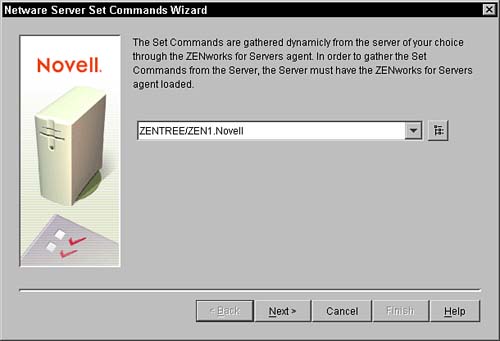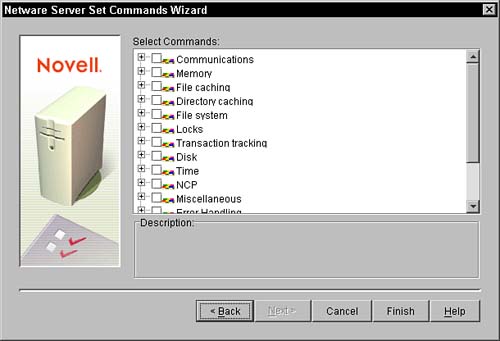Setting Up the Server Policy Package The NetWare Set Parameters Policy This policy is a plural policy, which means that you can create multiple instances of this policy in a single policy package. You create this policy by clicking the Add button at the bottom of the main Server Policy Package screen. When you click the Add button, you are prompted to select a policy and to name the policy. You need to select NetWare Set Parameters for the policy and type a unique policy name. After you add the policy, you are guided through a wizard to collect potential parameters. Because the set parameters on NetWare are dynamic and can be enhanced by various sets of NLMs, there isn't a known set of set parameters. Consequently, ZENworks for Servers 3 walks you through a wizard that goes to an identified NetWare server (the server must be running the ZENworks for Servers Policy engine) and queries the server for the set of parameters. This list is then transmitted back to the wizard. To complete the wizard and to administer the policy, follow these steps: Click the Add button and select the NetWare Set Parameters policy. Give your policy a name and click OK. When you are back at the policy page, select your new policy and click the Properties button. Click the Add button in the Set Commands window to activate the wizard. The Wizard screen appears, as shown in Figure 5.15. Figure 5.15. In the ZENworks for Servers Wizard, select server page for set commands in a Service Location Policy Package. 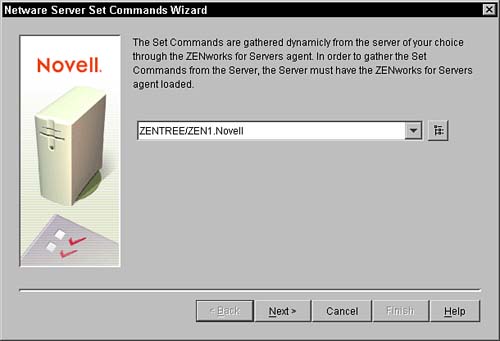
Click the Browse button and browse the NDS tree to the server that has a representative set parameter list. Select that server. Click the Next button. This causes the wizard to query the server and retrieve all possible set parameters. The screen shown in Figure 5.16 is displayed with the list of potential parameters. Figure 5.16. In ZENworks for Servers Wizard, select parameters for set parameters policy in a Service Location Policy Package. 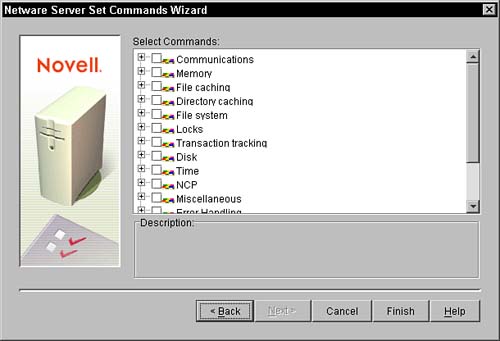
Select the set of parameters that you want to have contained in the policy. You can select an entire category by clicking the check box next to the category, or you can open the category and select individual set parameters. After you select the set of parameters you want to administer the policy, click the Finish button. You are placed back in the policy with the list of only the categories and/or the parameters that you selected in the wizard. To administer an individual parameter, select the parameter and click the Edit button. When you click the Edit button, you are presented with a dialog box that is unique for each parameter type. From this dialog box, you may administer the value of the parameter. You may also select one of the following choices: console, autoexec.ncf, and startup.ncf. These choices administer how the parameter is given to the server. Each of these choices is defined as follows: Console. The command is passed to the server console by the policy engine. Autoexec.ncf. In addition to passing the command to the console for immediate activation, the set parameter is placed into the autoexec.ncf file so that, following a reboot, the server sets the parameter. Startup.ncf. In addition to passing the command to the console for immediate activation, the set parameter is placed into the startup.ncf file so that, following a restart, the server sets the parameter.
Complete the list of parameters and click the OK button to apply the policy. The policy engine, on its next refresh cycle, collects this policy and applies it to the servers that are associated with this policy.
|