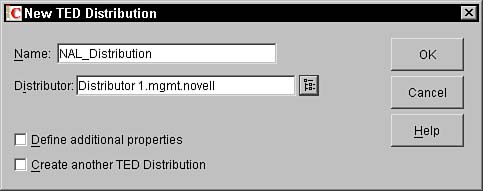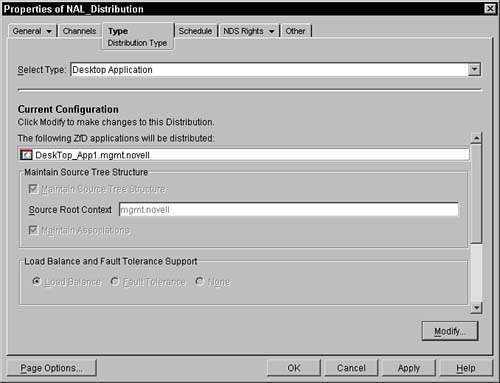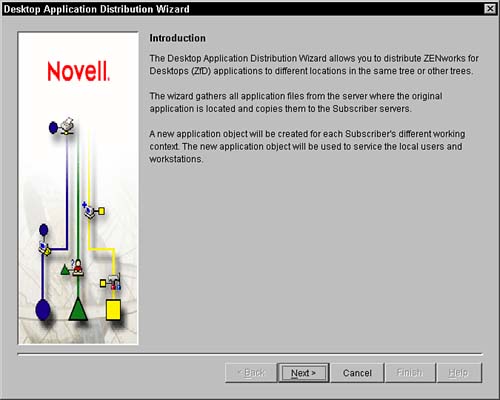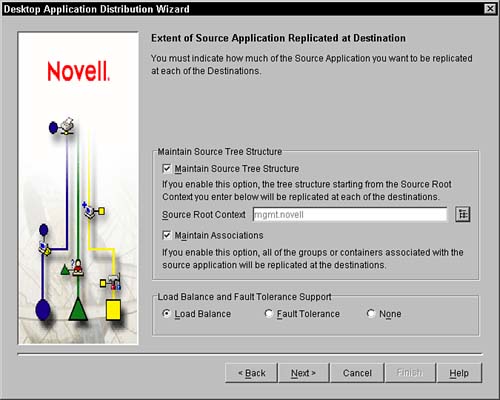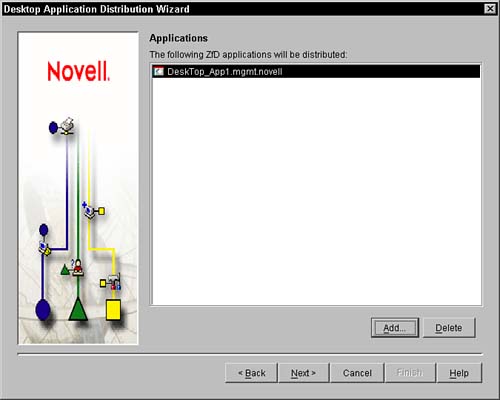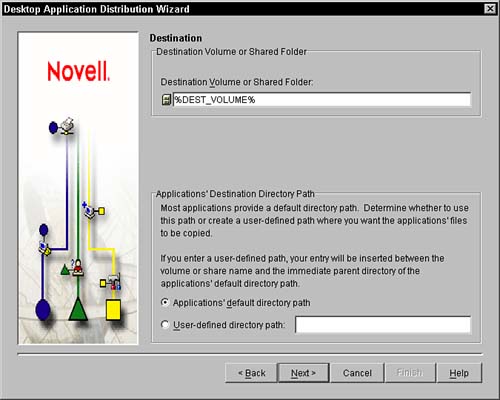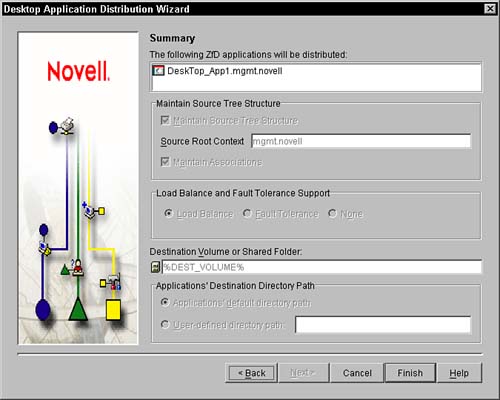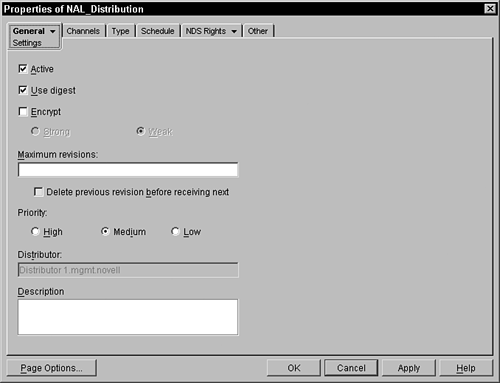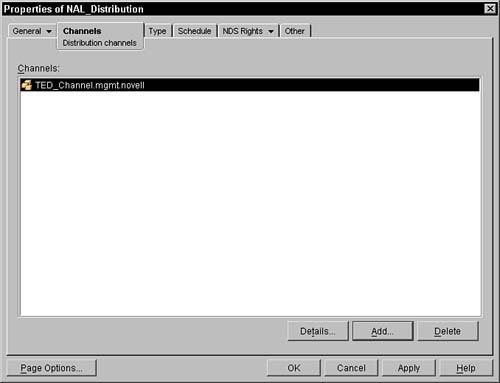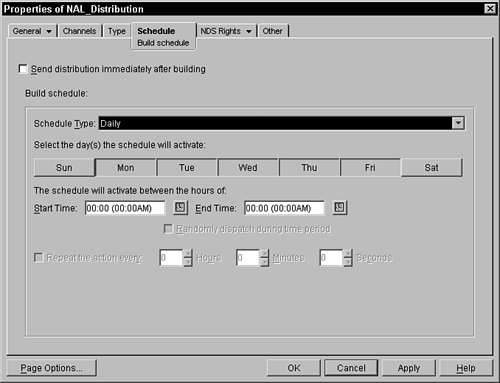Using the Desktop Application Distribution Wizard to Create a Desktop Application Distribution
Now that you understand how the Desktop Application agent works to distribute a Desktop Application Distribution through a TED channel, you need to know how to create the Desktop Application Distribution object. ZENworks for Servers 3 includes a Desktop Application Distribution wizard to ease the creation of Desktop Application Distributions. The wizard allows you to specify an Application object that you want to distribute and then enables you to set properties that will determine how it is delivered. The following sections discuss creating a Distribution object, running the Desktop Application Distribution wizard to add an Application object to it, and setting the properties to distribute the application. Create a Distribution ObjectThe first step in creating a Desktop Application Distribution is to create a TED Distribution object. Use the following steps to create a TED Distribution object from within ConsoleOne:
NOTE The source files for the Application objects you add to the distribution must reside on the Distributors' local file system. The subscriber must have Novell's eDirectory installed on it to extract the Application object and apply it. Configure the Distribution Type Using the Desktop Application Distribution WizardOnce you have created the TED Distribution object, you need to define the distribution type as a Desktop Application. That way, you can use the Desktop Application Distribution wizard to define the Desktop Application properties and make the TED distribution a Desktop Application Distribution. Use the following steps to define the Distribution type and start the Application wizard:
WARNING Do not edit Desktop Application Distribution objects manually from their ConsoleOne properties windows. Always go through the wizard to make changes to these objects. The following sections describe how to navigate through the Desktop Application Distribution wizard to define the settings used when distributing the Desktop Application through the TED channel. Configure the Application Source OptionsOnce you click Next from the initial window in the Desktop Application Distribution wizard, you will see a screen similar to the one shown in Figure 17.4. From this screen you can configure settings that control what properties of the source Application object you want to maintain when it is distributed through the TED channel. You also define whether load balancing and fault tolerance are used. Figure 17.4. Application Source options screen of the Desktop Application Distribution wizard in ConsoleOne.
The following is a list of the properties that you need to define in the application source options screen of the wizard:
Configure the Application Source ObjectsOnce you have configured the options for maintaining information about the source Application object and clicked the Next button, you will see a screen similar to the one in Figure 17.5. This screen allows you to configure which Application objects you want to be part of the Desktop Application Distribution. Figure 17.5. Application Source objects screen of the Desktop Application Distribution wizard in ConsoleOne.
You must first specify at least one valid ZENworks for Desktops Application object. ZENworks for Servers 3 TED supports Application objects that are chained together. When you add an Application object that is chained, all associated objects will be shown on the Type panel of the Distribution object once you have completed the Desktop Application Distribution wizard. From the Application Source objects screen, shown in Figure 17.5, click the Add button and select Application objects to be added to the Desktop Application Distribution. Configure the Application Destination OptionsOnce you have selected the Application objects and clicked the Next button, you will see a screen similar to the one in Figure 17.6. From this screen, you can configure settings that control where the Application object's source files are extracted when it has been distributed through the TED channel to a subscriber. It is important to verify that the destination nodes have enough disk space to receive the Application objects. Figure 17.6. Application Destination options screen of the Desktop Application Distribution wizard in ConsoleOne.
The following is a list of the properties that you need to define within the application destination options screen of the wizard:
View the Application Distribution SummaryOnce you have configured the application destination options and clicked the Next button, a Desktop Application Distribution summary window similar to the one in Figure 17.7 is displayed. Figure 17.7. Site Distribution summary in ConsoleOne.
Review the information on this screen carefully. If any problems exist, you can click the Back button and make changes. Otherwise, click the Finish button. The Desktop Application Distribution object is created and you can see the settings in the Type tab shown in Figure 17.2. If you need to modify these settings, you can run the Desktop Application Distribution wizard again by clicking the Modify button. Configure the Desktop Application Distribution ObjectOnce you have set up and configured the TED Distribution object to be a Desktop Application Distribution, you need to finish setting up the Distribution object and schedule it to be distributed through the TED channel. The following sections discuss configuring the Distribution object's settings, channel, and schedule. Configure Settings for a Desktop Application Distribution ObjectYou can configure the Desktop Application Distribution object's settings from the General, Settings tab shown in Figure 17.8. From this screen, you can specify the following settings, which the Distribution object has as it is distributed through the TED channel:
Figure 17.8. General Settings tab for the TED Distribution object in ConsoleOne.
Configure Channel for a Desktop Application Distribution ObjectOnce you have configured the general settings for the Desktop Application Distribution object, you need to configure the channel you want it to be distributed through from the Channels tab, shown in Figure 17.9. From the Channels tab, you can select the channels that contain this distribution. This distribution can be placed in any number of channels. All of the subscribers associated with each channel are sent this distribution by the distributor associated with this Distribution object. Figure 17.9. Channels Settings tab for the TED Distribution object in ConsoleOne.
To add this distribution to a channel, press the Add button and browse through eDirectory to select the channel. Once you have selected the channel, it is placed in the list displayed in the Channels box. To delete the channel from the list (thus removing the distribution from being distributed), select the channel and press the Delete button. To go to the property pages of the channel object, select the object and press the Details button. Any distributions that are associated with channels also appear in the channel object under the Distributions property page. Configure Schedule for a Desktop Application Distribution ObjectOnce you have configured the channels to distribute the Desktop Application Distribution object through, you need to configure the schedule from the Schedule tab shown in Figure 17.10. The Schedule tab enables you to specify how often and when this distribution should be gathered. Each time the server clock hits the specified scheduled time, the agents are activated and the distribution gathered and compared with the previous version to determine whether any changes have been made. If there have been changes, a new version of the distribution file is created. The actual distribution of the file occurs based on schedules of the channels. Figure 17.10. Schedule tab for the TED Distribution object in ConsoleOne.
The following choices are available to you for the scheduling of the distribution: Never, Daily, Monthly, Yearly, Interval, Time, or Run Immediately. |
EAN: 2147483647
Pages: 198