Setting Preferences
| [ LiB ] |
Under F ile > Pre f erences is an option called G eneral Program Preferences. Select this menu option to open the Paint Shop Pro 8 Preferences dialog box, shown in Figure B.4. Here you can modify the settings for such things as Undo limits, the appearance of dialog boxes and palettes, and the size of the thumbnails displayed in the Browser.
Figure B.4. The Paint Shop Pro 8 Preferences dialog box.
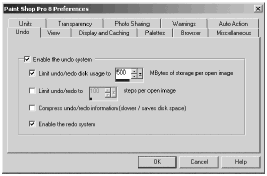
NOTE
 TIP
TIP
If you normally perform several very different image-editing tasks , you might want to create workspaces designed specifically for each task. For example, you might want to have one workspace for retouching and enhancing photographs and another workspace for creating Web graphics.
You might also want to tell Paint Shop Pro where to look for various resource files, such as Patterns, Gradients, Picture Tubes, and so on. For this, open the File Locations dialog box (shown in Figure B.5) by choosing F ile > Pre f erences > File L ocations. Click the type of resource you want and specify paths for the relevant files.
Figure B.5. The File Locations dialog box.
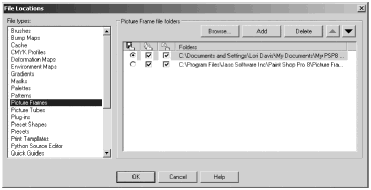
NOTE
 TIP
TIP
You can open the File Locations dialog box from any dialog box that makes use of a particular type of resource file. Click the Edit Paths button in the dialog box to access File Locations.
NOTE
 NOTE
NOTE
Preferences are remembered for future Paint Shop Pro sessions. They are not saved or loaded with workspace files.
| [ LiB ] |