Lesson4.6.Viewing Details
Lesson 4.6. Viewing DetailsFigure 4-9. The Project screen split between Gantt Chart view and Task Entry view.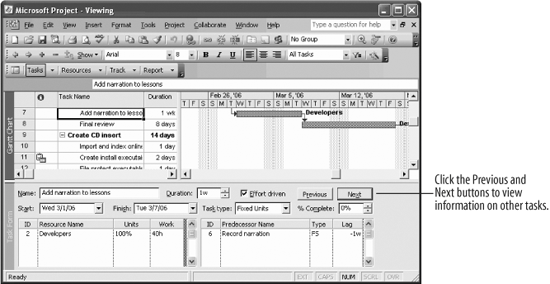 Because Project is so powerful, it's easy to lose track of who is assigned to what task and the amount of time the task will take. It can sometimes be hard to quickly find information for a task and its resources. This lesson will show you a way to make this information more readily available.
|
EAN: 2147483647
Pages: 156

