Lesson3.9.Assigning Material Resources to Tasks
Lesson 3.9. Assigning Material Resources to TasksFigure 3-12. The Assign Resources dialog box with material resource assignments.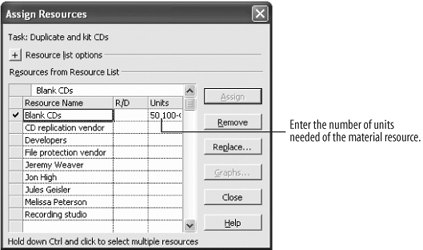 Figure 3-13. Resources that are assigned to a task appear at the end of the task's bar.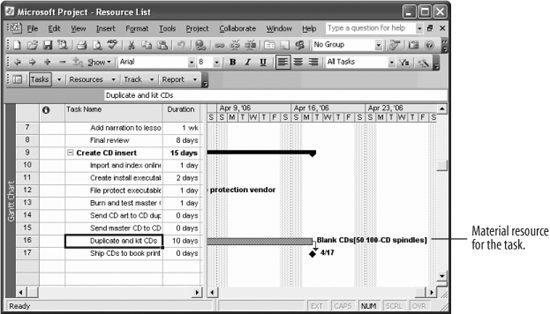 It's good to assign material resources to tasks so you can see how much material you are using and at what cost. Assigning a material resource to a task isn't very different from assigning a work resource. The main difference is that you have to enter the amount of the resource that will be used, rather than the resource availability.
|
EAN: 2147483647
Pages: 156
