Lesson1.9.Selecting the Project Calendar
Lesson 1.9. Selecting the Project CalendarFigure 1-9. The Project Information dialog box.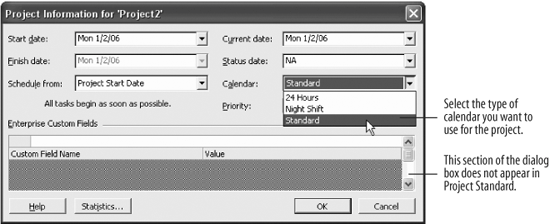 The Project Calendar is a schedule of working hours for all the tasks and resources in your project. The default Standard calendar schedules a work week from 8 a.m. to 5 p.m. on Monday through Friday, but there are two other calendars you can choose from if your project doesn't fit this schedule. This lesson will show you how to choose a calendar that's right for your project.
Once you choose the calendar, you can further modify it to fit your needs. Go on to the next lesson to learn how.
|
EAN: 2147483647
Pages: 156

