Lesson1.8.Entering the Project Scheduling Date
Lesson 1.8. Entering the Project Scheduling DateFigure 1-8. The Project Information dialog box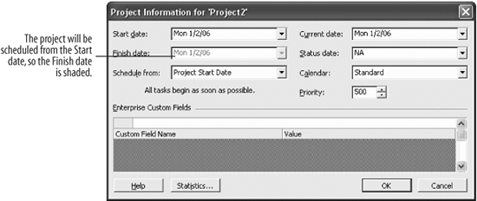 After creating a new project file, entering basic project informationlike the project's start dateis the first step. Enter as much information as you know about the project in this dialog box before entering any tasks. It doesn't take long to fill out, but the information is important because it affects how Project goes about scheduling your project.
|
EAN: 2147483647
Pages: 156

