Lesson10.7.Identifying Slipped Tasks
Lesson 10.7. Identifying Slipped TasksFigure 10-8. Slipped tasks in Tracking Gantt view.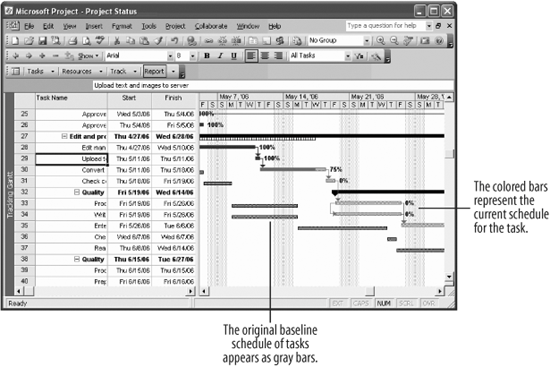 If you don't like using Project's sheets and tables to find variance in your tasks, use Tracking Gantt view instead. It shows the current schedule on top of the baseline schedule for each task. Spots where these task bars don't line up indicate slipped tasks. Tip: It is helpful to use the Tracking Gantt after you have begun to update progress in your project.
|
EAN: 2147483647
Pages: 156

