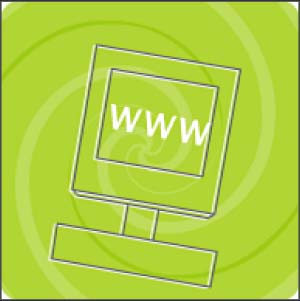STEP 08 adding dimension to THE WIREFRAME
| If you look closely at the wireframe CPU in the ad spot, you'll notice that at times it pops out of the screen a bit, like a shaded object. This effect is achieved by adding a second instance of the CPU symbol, slightly offset from the original. By changing the color of the offset instance to all white, the wireframe appears to have depthall while moving through space. To add dimension to an existing wireframe animation, follow these steps:
When you've completed these steps, the wireframe object looks as if it is reflecting light from the upper-left corner of the screen (see (see figure 05:16). Figure 05:16. |
EAN: 2147483647
Pages: 192