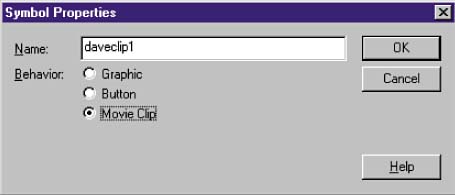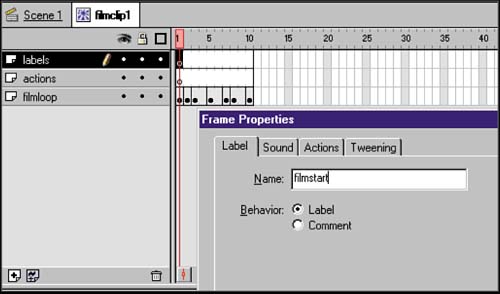STEP 05 importing sequential bitmaps into FlashCREATING MOVIECLIP 2
| Use the same import process described to create movieclip1 to create your second movieclip. Because the second movie clip will appear when the button is rolled-over by the user 's pointer, you'll obviously want to select a noticeably different piece of video. For the hillmancurtis.com navigation buttons I chose a video of an eye opening. For this re-creation, I used a portion of a video I shot with my digital camcorder of a friend, Dave Hartt. I named this symbol "daveclip1" (see figure 04:12). Figure 04:12. scripting the loop action FOR MOVIECLIP 1Each of the video clips by itself lasts no more than a second, if that. For them to always be playing, the clips must loop continuously. In Flash, we can create a loop by using a "go to and play" action that sends the playhead back to the beginning of the sequence when it reaches the end of that sequence. As always, I place this action in the separate layer that I have created and titled "actions." I also use Flash's label facility as much as possible. Not only does this give me an overall understanding of what's happening when, but it also simplifies the programming process. Rather than refer to a frame number when building an action, I reference a label previously placed in my label layer.
|
EAN: 2147483647
Pages: 192