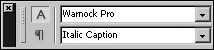Section 28. Working with Fonts
#28. Working with FontsAs you no doubt know from working on a computer, fonts define the look of characters. If you're an experienced graphic designer, you may not need to know much about fonts other than how they're handled in InDesign. If you're new to graphic design, however, we'll cover the basics of fonts for you. Applying a FontFonts are character formats that you apply as follows:
You can also choose fonts from the same menus in the Character palette (Type menu).
Checking FontsWhen you open documents, InDesign checks to see that all the fonts are active on your system. If they're not, you're notified so you can activate or replace them. If you need to change the fonts used in a document, you can use Type > Find Font to search and replace them. When you're ready for output, use File > Package to have InDesign collect copies of fonts to provide to the printer. Font BasicsIf you've ever uttered the sentence, "My computer doesn't have that font' (and you're not sure what's wrong with saying that), this section is for you. Since many fonts do come with your computer and even more come with programs you buy, it's easy to think that fonts are part of the computer or a specific program. But it's not true. Fonts are independent files that you can turn on (activate) and off (deactivate) through your system or a font management program. You can buy additional fonts from manufacturers such as Adobe, Linotype, and Bitstream and add them to your system.
Fonts come in a variety of formats, including PostScript, OpenType, and TrueType. Currently, the most widely used and accepted fonts are PostScript Type 1in fact, you may encounter complaints from other users and printers if you don't use them. OpenType fonts, however, are gaining ground because they can contain thousands of characters and are cross-platform (meaning the same file can be used on Mac OS and Windows systems). Whichever fonts you use in whatever format, the most important thing to remember is consistency. It's likely that your computer has multiple versions of the same fontTimes, Helvetica, Palatinoin various formats from different vendors. To prevent text from reflowing, the exact fonts you use to design a document should be used each time you edit it. And those same fonts should be sent along to the printer. |
EAN: 2147483647
Pages: 142