Section 93. Previewing Color Separations
#93. Previewing Color SeparationsInDesign includes several features that let you preview and prepare documents before you print final versions or send them to a print service provider for high-resolution output. The Separations Preview palette (Window > Output > Separations Preview) is one of the most useful production tools for color publications. It lets you show or hide individual colors, display color values for objects and graphics, and show areas that exceed a specified maximum ink coverage. To preview color separations onscreen, open the Separations preview palette (Figures 93a and 93b), and then choose Separations from the View menu. The color list in the palette includes process colorscyan, magenta, yellow, and black, as well as any other spot colors in the Swatches palette regardless of whether you've used them. Figure 93a. The Separations Preview palette includes a list of process and spot colors, and lets you show and hide individual colors. In this example. the pointer is on the sweater of the person in the graphic. The values in the palette show the color makeup of the pixel that the pointer is on.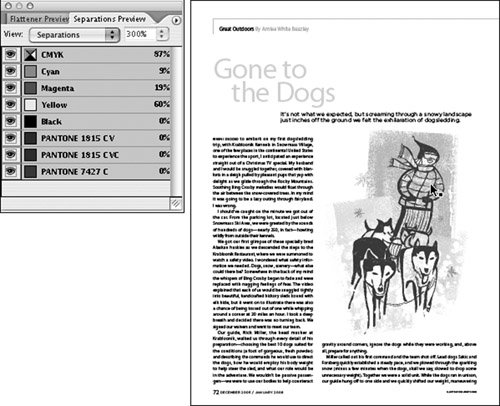 Figure 93b. In this example, all colors in the Separations Preview palette are turned off except Black. Only objects that are black or contain a percentage of black are displayed on the document page.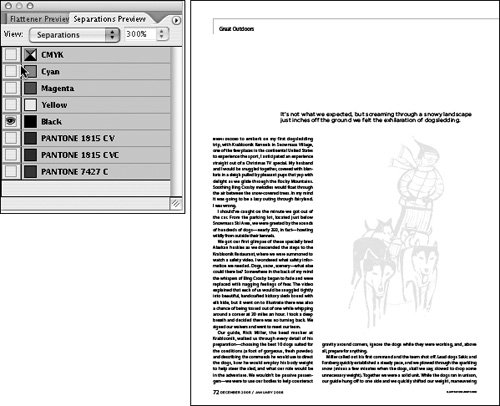
Clicking the small square to the left of a color name alternately shows and hides the color. Clicking CMYK shows and hides all process colors. You can show or hide whatever colors you want, although at least one color must always be displayed. The Show Single Plates in Black command in the Separations Preview palette menu lets you control how a color is displayed when all other colors are hidden. When it's checked, single colors are displayed as black. As you drag the pointer over a page, the values associated with the colors in the Separations Preview palette change to reflect the color of the pixel that the pointer is over.
Because too much ink on a page can cause drying problems, you may also need to know if the colors in a layout exceed the maximum ink coverage value suggested by your print service provider. To highlight areas that exceed maximum ink coverage, choose Ink Limits in the palette menu, and then specify a maximum ink coverage value in the accompanying field. (Check with your print service provider for the suggested percentage.) Areas that exceed the specified maximum ink coverage value are displayed in shades of red. The more an area exceeds the maximum allowable ink coverage, the darker the shade of red. When you're done previewing separations and areas that exceed maximum ink coverage, choose Off from the Separations Preview palette menu to return to normal view. |
EAN: 2147483647
Pages: 142