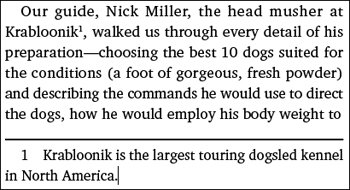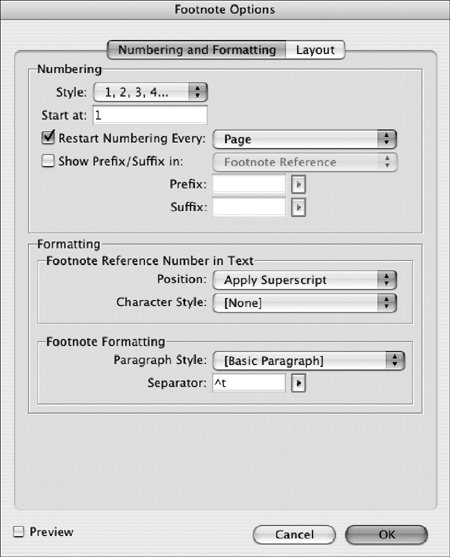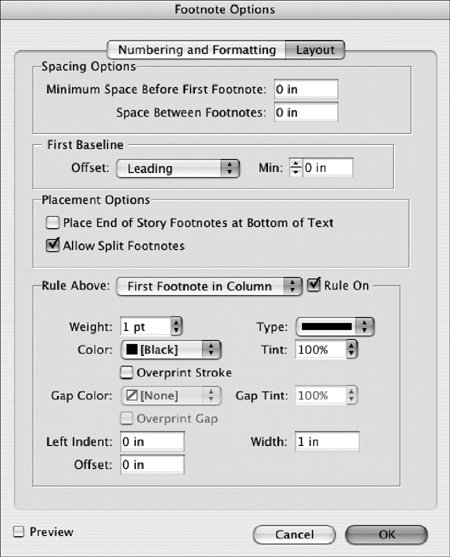Section 87. Inserting Footnotes
#87. Inserting FootnotesIf you need to insert footnotes in text, InDesign can automatically format the footnote reference number, place and format the footnote text, and update the footnotes as text changes and footnotes are added. You have complete control over the text formatting and layout, so you decide precisely how footnotes look. This takes working with footnotes from being a potentially tedious and time consuming task to an almost effortless process. To insert a footnote:
If text reflows, the footnote will move with its reference text as necessary.
Footnotes generally look the same throughout an entire document. Therefore, the controls for specifying the text formatting and placement of footnotes work for all the footnotes in a document, not for individual footnotes. You can change the formatting at any time, but to prevent a lot of text reflow, you may want to set up the footnote formatting before you start inserting footnotes. To format footnotes, choose Type > Document Footnote Options. Use the Numbering and Formatting panel (Figure 87b) to specify how footnotes are numbered, the formatting of the footnote reference in text, and the formatting of the actual footnote text. Figure 87b. In the Numbering and Formatting panel, you can select a character style for footnote reference numbers and a paragraph style for footnote text, among many other formatting options.
Use the Layout panel (Figure 87c) to control how footnotes are placed on the page, including the amount of space before and between footnotes, and how footnotes are handled if the text is too long. If you want to place a rule above footnotes, you can specify its usage and formatting. Figure 87c. In the Layout panel, you can customize the rule above footnotes and how footnotes are placed on the page.
|
EAN: 2147483647
Pages: 142