Get Your Artwork in 3D
| One of the interesting features of the Effect menu's 3D command is the option to map art onto 3D surfaces. Only symbols can be mapped to the surface, so before heading to the Effect menu, create a symbol that you want to map to the surface of your 3D object, and drag it into the Symbols palette. You can create some very interesting results by using a placed photo as your symbol. Yes, placed raster images can be turned into symbols as long as the images are embedded rather than linked. Try placing (File>Place) an image of a world map (to embed the image, make sure the Link checkbox isn't selected in the Place dialog). Make the image a symbol by dragging-and-dropping it into the Symbols palette (Window>Symbols). Then create a half-circle (by drawing a circle with the Ellipse tool [L] and cutting it in half with the Scissors tool [C]). Next, select your path and choose Effect>3D>Revolve. Click the Map Art button, select your symbol from the Symbol drop-down menu, and size the map to fit the grid by clicking the Scale to Fit button. You can add your symbol to different sides of the shape by using the Surface field. So now, if you ever need to show a different part of the world, double-click on the 3D Revolve effect in the Appearance palette, and use the 3D Revolve Options dialog to change the orientation of your globe. 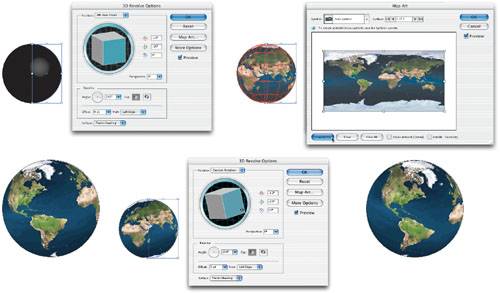 |
EAN: 2147483647
Pages: 473