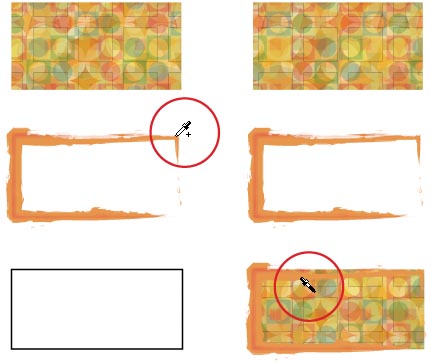Using the Eyedropper to Sample Appearance
| Click on an object with the Eyedropper tool (I) to sample its appearance and then press-and-hold the Option key (PC: Alt key) while using the Eyedropper tool to apply that appearance to another object. Okay, so you probably knew that already. One of the Eyedropper tool's hidden talents is to sample the appearance from multiple objects. (Before you try this, double-click the Eyedropper tool in the Toolbox to make sure that the Appearance options are selected.) With no objects selected in your document, use the Eyedropper tool to select your first color, then press Option-Shift (PC: Alt-Shift) and click on a second object to get your next color. Press-and-hold the Option key (PC: Alt key) and click on an object to apply both (or all) the sampled appearances to that object. If you're not totally satisfied with the result, you can change the order of the various fills and strokes in the Appearance palette. |
EAN: 2147483647
Pages: 473