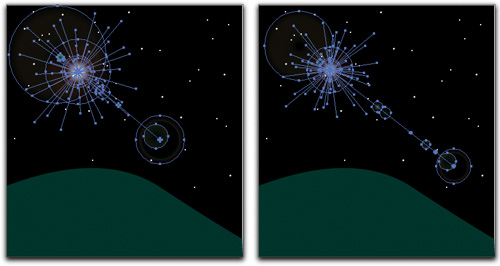Send Up a Flare
| The Flare tool (nested under the Rectangle tool in the Toolbox) creates its design in a couple of steps. First, click-and-drag to create the flare and its rays from the center outward. If you like, continue to hold down the mouse and press the Up or Down Arrow keys to change the number of rays. Once you release the mouse, the flares are done and you can move on to the rings. Position the mouse where you want the large ring to be positioned and click. If you're not satisfied, use the undo command (Command-Z [PC: Control-Z]) to undo just the rings. Position the mouse again and, for a bit of variety, click-and-hold the mouse as you press the tilde key (~) to randomize the rings. (Oh, and if you haven't figured this out already, flares look better when they appear on top of a darker shape.) |
EAN: 2147483647
Pages: 473