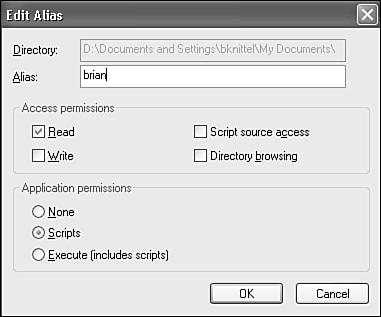Sharing Folders with Web Sharing
| If you want to add to your Web site a folder that is not inside c:\inetpub\wwwroot, you can add it as a virtual folder through the Internet Information Services management tool, which I described in the previous section, or through a shortcut feature called Web Sharing. You can set up Web Sharing using Windows Explorer. It provides a quick and easy way to make a folder available to others through your computer's Web server. To do this, right-click a folder in the Explorer display, and select Properties. You'll see a new tab called Web Sharingthis appears when you've installed IIS. Select the Web Sharing tab, and select Share This Folder. The virtual directory or Edit Directory dialog appears, as shown in Figure 13.4. Figure 13.4. Here, you can set alias properties for a new virtual directory. The Alias name is the URL name this folder will have.
Enter the URL name you want to use for this folder, and change the Access and Application Permissions check boxes if necessary. For a folder that will hold Web pages and images, check Read. If this folder will also contain scripts and/or CGI programs that you want to have run by the server, check Scripts or Execute (Including Scripts). If you want to let remote users see the contents of the directory in the absence of a default document, check Directory Browsing. TIP The best practice is not to enable the Scripts or Execute permissions unless you know you require them. TIP To minimize the number of folders requiring Scripts and Execute permissions, use the preinstalled Scripts folder for your scripts and CGI programs. Remember that as long as the published folders reside on an NTFS-formatted disk partition, Windows file permissions will be in force as well as the permissions you set for Web sharing. If you use Simple File Sharing, you should only use Web sharing on folders that are in your Shared Documents file, so that outside visitors can read the files. If you are on a Windows domain network or are not using Simple File Sharing, you'll need to be sure that you give read permission to the shared folder to Everyone or to IUSR_xxxx, where xxxx is the name of your computer. Simple File Sharing and file permissions are discussed in Chapter 28, "Managing Users." |
EAN: 2147483647
Pages: 450