Changing the Way Project Recalculates
|
|
A change in work, units, or duration always affects one of the other two variables of the assignment. For tasks created using the default Effort Driven task settings, after the initial assignment Project recalculates duration rather than work and work rather than units. There’s only one problem with this recalculation paradigm, and at first glance, it’s a big one: This isn’t necessarily how you want Project to adjust the assignment (and ultimately the budget and schedule) when work, duration, or units change. For some tasks, adjusting duration or work isn’t appropriate.
As the project moves into development, you’ll do your job as a project manager by adjusting resources, work, and duration. These are typical project management tasks:
-
Moving resources from a less critical task to a more critical task
-
Adding resources to complete a task more quickly
-
Changing the amount of work required to complete a task satisfactorily, based on information from team members
-
Adjusting the start or finish date for a task to keep the project on schedule
Each time you edit one of the three variables in the assignment triangle, Project will recalculate one of the two remaining variables. To control which of the values is recalculated, you change the task’s Task Type and Effort Driven settings.
There are three task types—fixed units, fixed work, and fixed duration—that determine which variables Project calculates when you assign resources. The variable you set as fixed is the variable Project will not change; by selecting a task type and effort driven setting, you set Project’s calculation method for the selected task.
| Note | Fixed means that Project won’t recalculate the field’s value when values change in either of the other variables. It doesn’t mean that the value can’t change. You’ll typically be given the option of changing the value via a SmartTag, and it’s likely that you will often edit this value. |
The five unique task type/effort driven combinations are explained in detail in this section:
-
Fixed-Units, Effort Driven (the default setting)
-
Fixed Unit
-
Fixed Work, Effort Driven
-
Fixed Duration
-
Fixed Duration, Effort Driven
To change a Task Type or Effort Driven setting:
-
Double-click the task (or select the task(s), and click the Task Information button on the Standard toolbar) to open the Task Information dialog box; then select the Advanced tab, shown in Figure 10.6.
-
Choose a task type from the Task Type drop-down list.
-
For Fixed Unit and Fixed Duration task settings, enable or disable the Effort Driven check box.
-
Click OK.
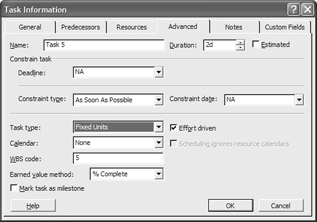
Figure 10.6: Change task type or effort driven statusTip For each task, you set the task type based on the variable that is constant or that you want to control as the PM. You choose the Effort Driven setting based on the nature of the task. If adding more units reduces the number of days or hours from the start of the task until completion, the task is effort driven. If adding resources doesn’t affect duration, the task is not effort driven.
Fixed-Unit Tasks
With a fixed unit task, the first time you assign resources, Project calculates the amount of work that the resources can do by multiplying duration by units. After the initial assignment, Project holds units constant, and adjusts duration when either work or units change. If the duration changes, Project recalculates work. As the project progresses, you’ll manage fixed unit tasks that are slipping on the schedule by increasing the units assigned to the task so you can accomplish the task more quickly.
What happens when you change a fixed unit task?
If you add or remove units, Project recalculates work.
If you change the percentage of a resource assignment, Project recalculates duration.
If you adjust the duration, Project recalculates work.
If you change work, Project recalculates duration.
For this type of task, change the task’s type to Fixed Unit, uncheck the Effort Driven setting, and Project will recalculate work and duration; however, it will not recalculate units.
Here is an example of a fixed unit task: You assign two gardeners to spend three days restoring the perennial gardens outside the new office building. If you add three more gardeners, more work will be completed in the same three days. If you assign the original two gardeners for six days rather than three, they’ll do twice as much work. If you tell the gardeners to do 100 hours of work, it will take them more than twice as long.
Fixed Unit, Effort Driven Tasks
Project’s default task type is both fixed unit and effort driven. With effort-driven tasks, Project recalculates duration when you add or remove resources to a task. With fixed unit tasks, Project doesn’t recalculate units. With fixed unit, effort-driven tasks, there’s only one thing left to change—duration. Every change in units assigned or work required affects the schedule. You manage fixed-unit, effort-driven tasks that are slipping on the schedule by adding resources to decrease duration.
What happens when you change a fixed unit, effort-driven task?
If you add or remove resource units, Project recalculates duration.
If you change the percentage of a resource assignment, Project recalculates duration.
If you change the duration, Project recalculates work.
If you change work, Project recalculates duration.
When you create a new task with Project’s default settings, the settings will be Fixed Unit, Effort Driven:
![]()
Here is an example of a task that should have the default Fixed Unit, Effort Driven settings: Child development specialists are assigned to evaluate children in a preschool. Each evaluation takes an hour, and there are 240 children to evaluate. If you increase the number of specialists from 300% to 500%, the evaluations will be finished sooner. If you decrease the number of children that will be evaluated, duration should decrease.
And another example: Your print shop accepts a large job that will take sixteen hours to print using one offset press. If you assign two presses to the job, you want Project to recalculate duration because the task will be completed in half the time. If the customer doubles the amount of work, Project should double the duration.
Fixed Work Tasks
With fixed work tasks, when you make the initial resource assignment, Project calculates the units of resource that are required to complete the task by dividing work by duration. By setting work and duration, you can calculate required resources easily. After the initial assignment, a change in duration affects units; a change in units affects duration. (Project won’t, however, remove a resource assignment.)
You manage fixed work tasks that are slipping on the schedule by adding resources to complete the task more quickly. If you know how many days you have to finish the task, you can set the duration and Project will calculate the resource percentage required.
You see the difference between fixed work tasks and the default task settings if you change the task’s duration. With fixed unit, effort-driven tasks, a change in duration changes work. With fixed work tasks, a change in duration changes units because Project won’t recalculate the amount of work.
What happens when you change a fixed work task?
If you add or remove a resource, Project recalculates the duration.
If you change the percent of units assigned, Project recalculates the duration.
If you change work, Project recalculates the duration.
If you change the duration, Project recalculates units.
Fixed work tasks are, by definition, effort driven. When you choose the Fixed Work task type, Project turns the Effort Driven check box on and disables it:
![]()
The following task should have its task type set as fixed work: Your project includes a Write Scripts task that will take 40 hours. You assign a full-time programmer to work on the scripts for five days. If you add another full-time programmer, the task will be completed in two and a half days. If you have your programmer work 12-hour days, the work will be done in three and a third days. If you change the scope of the task and increase work to 56 hours, it will take seven days rather than five. If you change duration from five days to one, you’ll need 500% of a programmer to complete the task on time.
And here’s another example of a fixed work task: You assign painters to prime the walls in an apartment building. The head of your paint crew says it would take three painters five days (120 hours of work). If you assign more painters, the job gets finished sooner. If painters work overtime, the job gets finished sooner. If you have to get the work done in three days, you can shorten the duration, and Project will calculate how many painters you need to assign.
Fixed Duration Tasks
If a task’s type is set to Fixed Duration, when you make the initial assignment, Project calculates work by multiplying units by duration. After the initial assignment, additional resources will complete more work during the duration, but duration is unaffected by resources or work. If fixed duration tasks slip, there is no way to get them back on schedule—a two-week fixed duration task always takes two weeks. When fixed duration tasks are in the critical path and the project schedule is slipping, you manage the fixed task indirectly by adding resources to its predecessors.
What happens when you change fixed-duration tasks?
If you add or remove a resource, Project recalculates work.
If you change the percent of units, Project recalculates work.
If you change work, Project recalculates units.
If you change the duration, Project recalculates work.
For this type of task, change the task’s type to Fixed Duration, but deselect the Effort Driven option.
![]()
The following task should be created as a fixed duration task: This weekend, your local orchard will let you pick all the apples you want at a very low cost. If you take two friends with you, you can pick three times as many apples. Conversely, if you need to pick three times as many apples as you can pick alone, you’d better invite a couple of your friends.
| Tip | When you add subtasks to a task, making it a summary task, Project changes its task type to Fixed Duration and disables the Task Type dialog box so you can’t change the task type. If you subsequently remove the subtasks so that the task is no longer a summary task, Project reinstates the task’s original task type. |
There is another situation when it’s appropriate to set a task’s type to fixed duration: When a task’s duration is fixed and the task is clearly not effort driven. Examples include the following:
-
A floor coating needs 72 hours to set.
-
An 8-hour training takes a day. Adding a trainer won’t change the duration, but it will double the amount of work done during the day.
-
A stakeholder has one week to review the proposed logo for a new product.
-
The two-day retreat is scheduled as part of the project’s start-up.
-
Any task being completed by someone outside the project team in a specified duration. You have one person assigned as liaison to the organization completing the task. You can’t directly control other resources assigned to the task. For your purposes, and the amount of work, other than that performed by your liaison, is irrelevant.
Tip You don’t have to assign resources to every task in your project. A task can have duration or work values, even if you don’t assign any resources.
Fixed Duration, Effort Driven Tasks
With fixed duration and effort driven tasks, neither the duration nor the amount of work can increase; therefore, adding resources means that each resource will be assigned at a lower percentage (they’ll spend less time working on the task), freeing them for other tasks. If you change the percentage of a unit’s assignment, Project recalculates work. You manage fixed duration, effort driven tasks by adjusting duration to get work done with fewer resources.
What happens when you change fixed duration, effort-driven tasks?
If you add or remove units, Project recalculates units.
If you change the percent for assigned units, Project recalculates work.
If you increase the duration, Project recalculates units.
If you change work, Project recalculates units.
For this type of task, change the task’s type to Fixed Duration and then select the Effort Driven option.
![]()
Here is an example of a fixed duration, effort driven task: This weekend, your local orchard will let you pick all the apples you want at a very low cost—but only one person is allowed to pick at a time. If you take a friend with you, each of you will only be able to pick 50% of the time.
If a task requires equipment that is leased for a specific length of time, the task may be best described as a fixed duration task. If the equipment can be used by only a specified number of people at one time, the task is also effort driven—as in this additional example: Your print shop accepts a large job that will take 16 hours to print using one offset press. You leased excess capacity on another company’s press for two days. It takes one person to run an offset press. If you assign two people, each will need to work only 50% of the time (even though they both may try to look really busy).
Setting the Default Task Type
The default task type is Fixed Unit and Effort Driven. To change the task type for new tasks in your project, change the default:
-
Choose ToolsØOptions from the menu to open the Options dialog box; then select the Schedule tab, shown in Figure 10.7.
-
Choose Fixed Duration or Fixed Work from the Default Task Type drop-down list.
-
Click OK to close the dialog box.
All new tasks will be created with the new default setting.
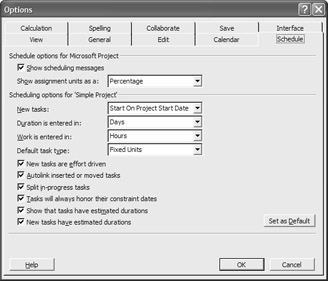
Figure 10.7: Use the Options dialog box to set the default task type.
|
|
EAN: 2147483647
Pages: 241